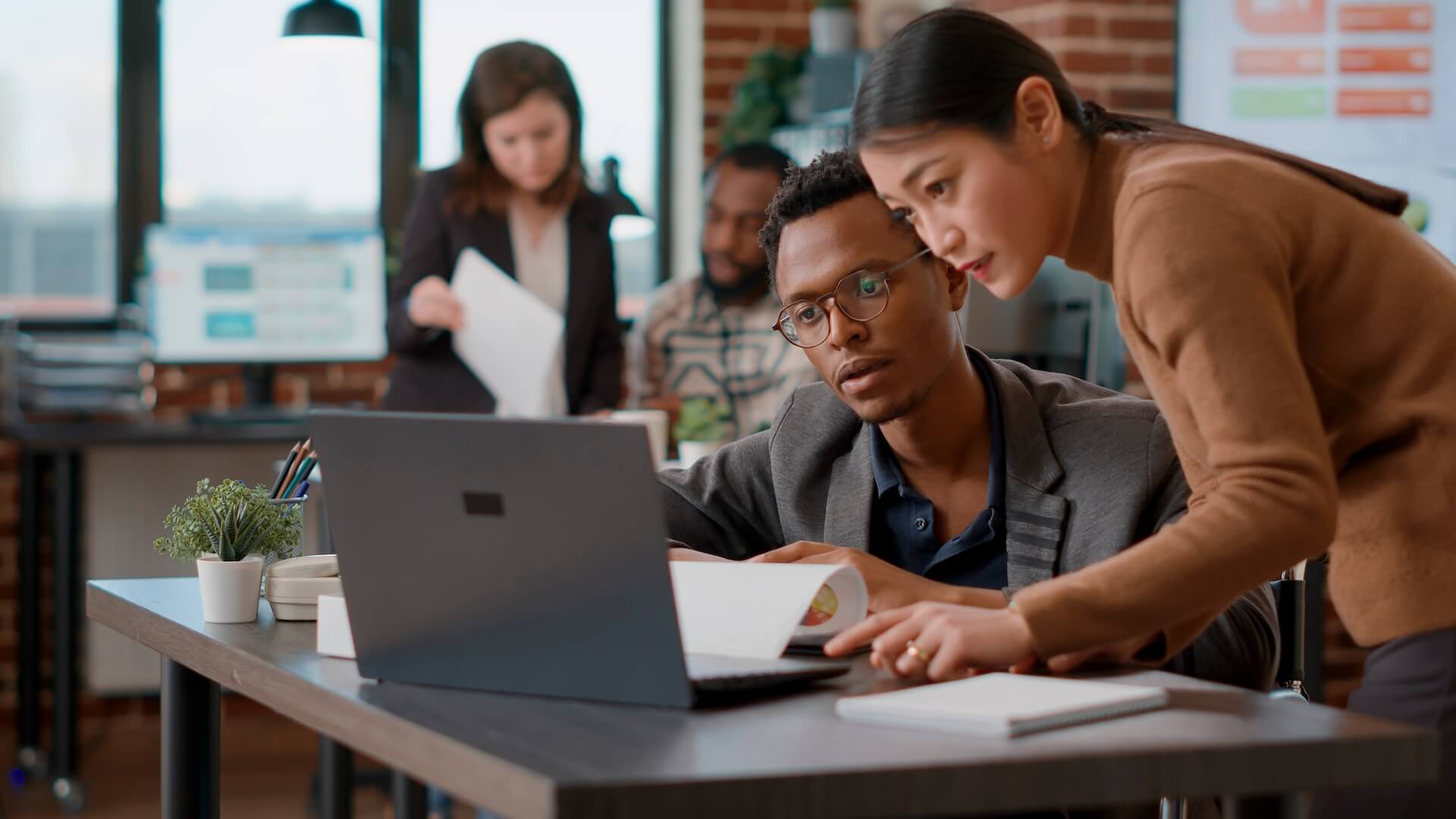Having an efficient to-do application to manage your tasks at work helps keep you organised and on schedule.
A to-do list is an effective way to organise tasks and keep you focused on getting the next thing done. Microsoft 365 includes a powerful task management tool called Microsoft To Do and the Connected Platforms team is to help answer a frequently asked question ‘what is Microsoft Todo’.
What is Microsoft Todo
Included in Microsoft Office 365, Microsoft To Do is a cloud-based task management tool that is accessible from any device with an internet connection. Simply logging in to your Microsoft account allows you to synchronise your tasks between other devices. Available as both a desktop app and a mobile app To Do is accessible and easy to use.
Functions
Microsoft To Do is a personal task management tool, in contrast to Microsoft Planner which is a team task management tool, that helps you set up a detailed task list. It is an effective replacement for Outlook Tasks and provides a much smoother and friendlier user experience. What are some of the important functions of To Do?
Lists
Your tasks can be grouped into lists of similar tasks such as things to organise for your next meeting or a checklist of required procedures. Each task can be assigned a due date, notes, and other attributes. Furthermore, your tasks can be placed into different lists, segmented into numerous steps, and shared with others.
Groups
Groups function to merge tasks and is a higher order of organisation. If you want to merge your checklist and organisation schedule together you can do so with Groups.
My Day
My Day lets focus on tasks you mark as important on a specific day. It is built into To Do and requires no extra steps to access.
Integration
It integrates natively with Planner and permits you to access both personal and work-related tasks in one convenient place. This synchronisation lets you easily manage tasks from every one of the plans you are involved in.
Additional Features
To Do also offers several other useful features to help manage and organise your schedule. Recurring tasks can be established by using on-screen options and any task can be marked as important by highlighting the star next to it. Additionally, you can invite other Microsoft account holders to join your list by sending them an email or link.
Looking to learn more?
So, what is Microsoft Todo? A beneficial scheduling tool bundled in with Microsoft 365 that can help make your scheduling and planning easier for you! If you would like to learn more speak to the Connected Platforms business IT solutions team and request a FREE IT Health Check or call us on 07 3062 6932 to get started today!