Connected News

Types of Hacker Attacks – Understanding Business Risk
As a business owner, one of the fundamental elements of owning your own business is understanding what risks you are going to be subject to. This is more so important for those businesses that rely heavily on internet-based software and programs, online data storing, and any sort of communications that take place using online connections.
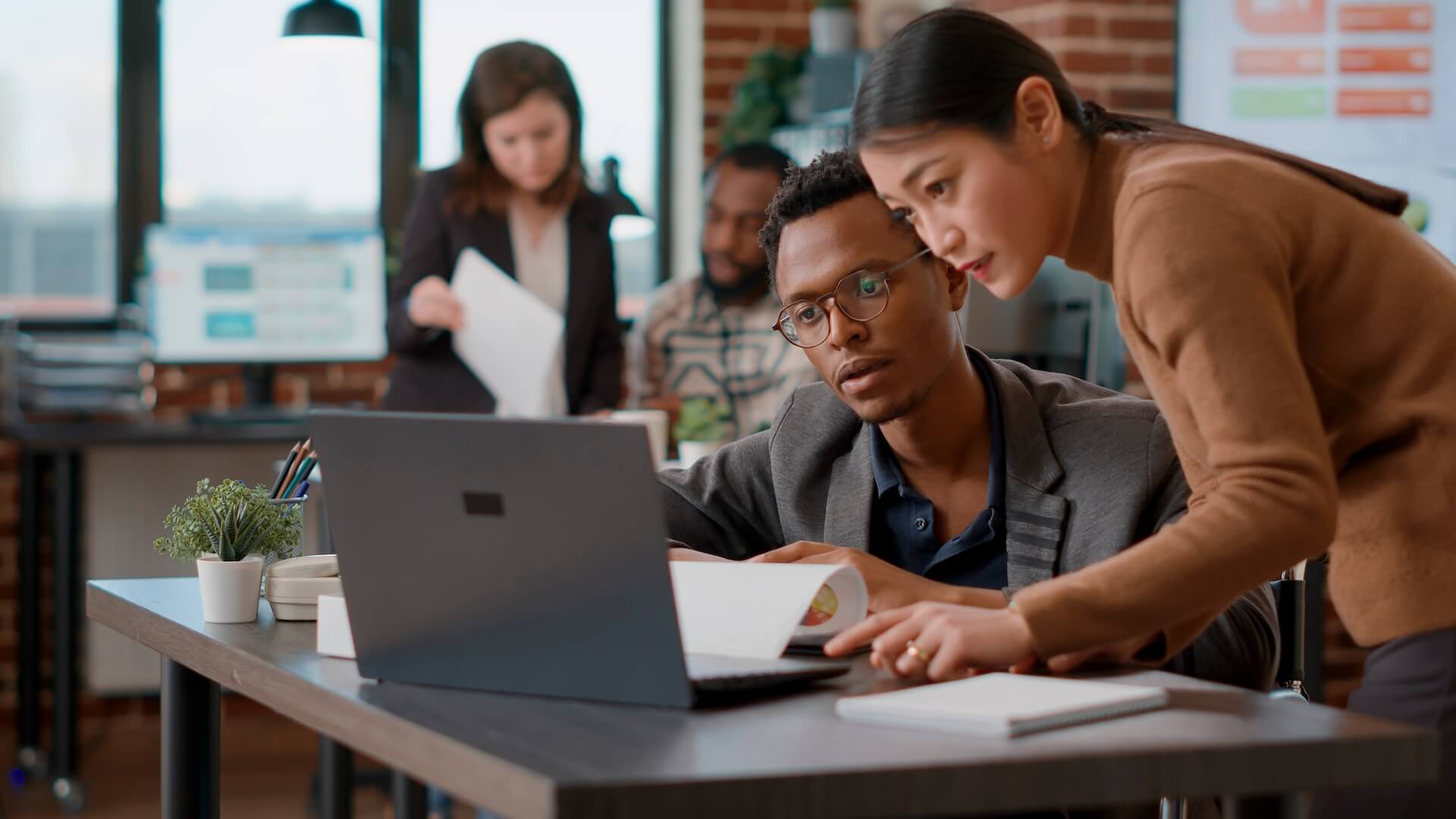
10 of the Best Features of Microsoft Edge that Make it a Productivity Powerhouse
We are impressed by the new Edge browser – it’s so much more than just a browser. We’ve put together a list of the best features of Microsoft Edge – and we’ve highlighted some of the features that you may not have heard about.

7 Ways to Improve a Dual-Monitor Setup for a Better Experience
A dual-monitor setup is a game changer that offers an immersive and efficient workspace for multitasking. Before now, computer users had to switch between tabs to access all data needed or shift between
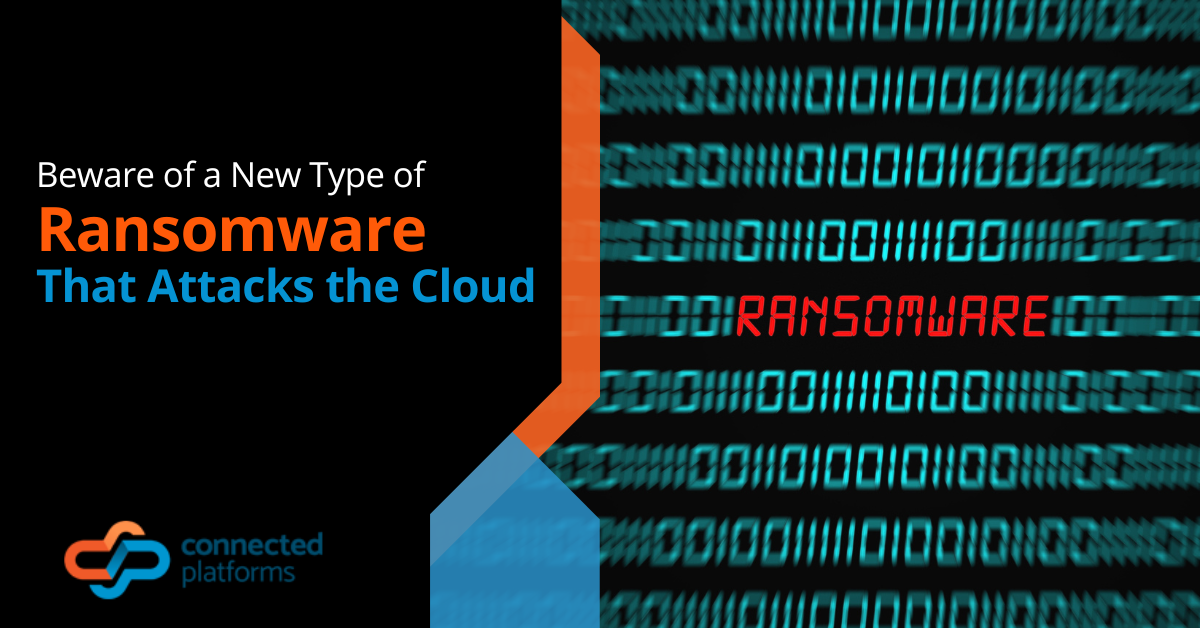
Beware of a New Type of Ransomware That Attacks the Cloud
For quite a while, ransomware has been a common threat that has loomed large over businesses and individuals. It is known to have caused a lot of havoc to many business structures, leaving

Tips To Help Your Small Business During This Digital Transformation Wave
In this era of rapid technological advancements, small businesses face undeniable realities that make embracing digital transformation a necessity rather than a choice. A report by Forbes shows that 70% of companies have
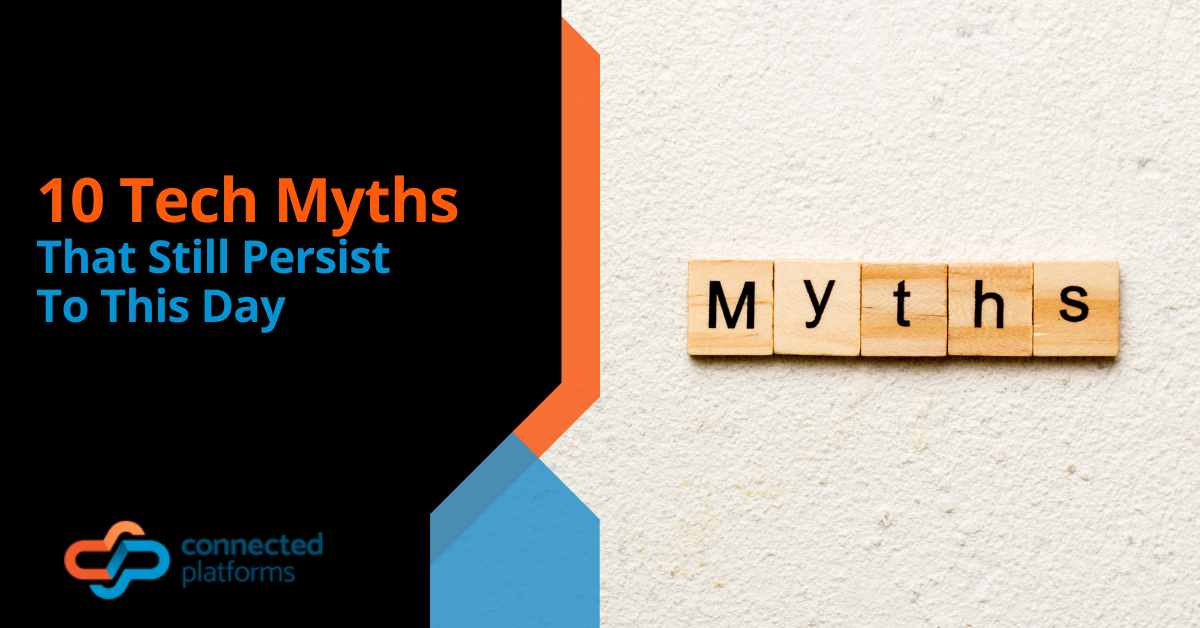
10 Tech Myths That Still Persist To This Day
In the rapidly advancing realm of technology, myths and misconceptions persist, casting a shadow of confusion and uncertainty. These fallacies, often rooted in outdated information or oversimplified assumptions, can hinder our understanding and
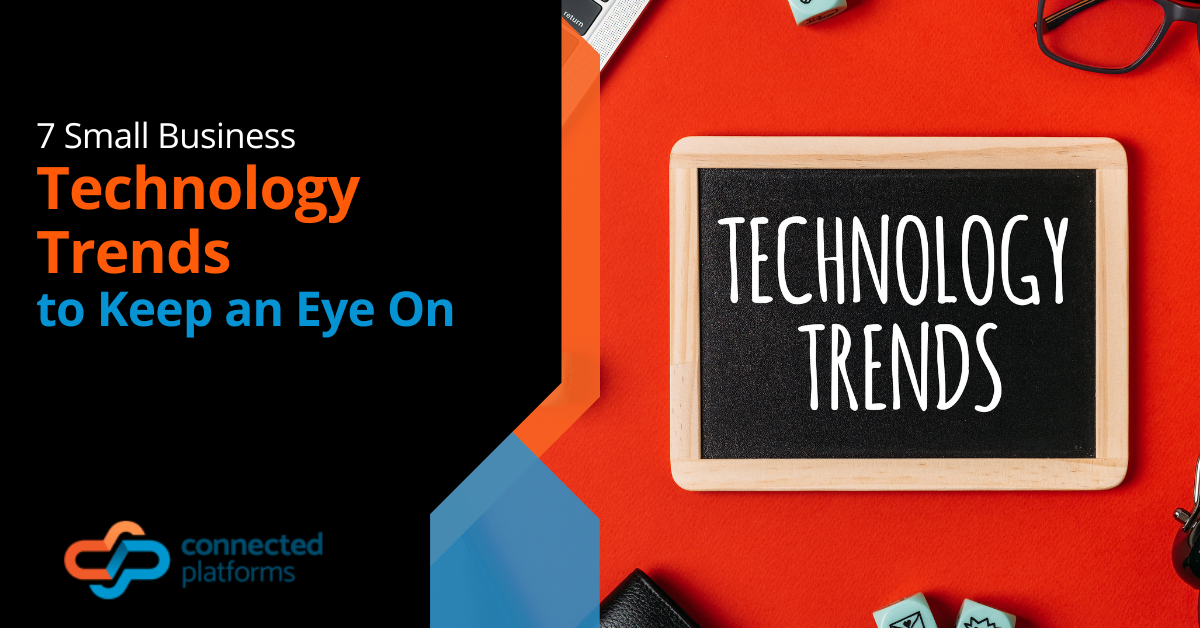
7 Small Business Technology Trends to Keep an Eye On
In the business world, big businesses are usually the first to adopt new tech trends, and small and medium businesses follow. However, it is important to note that in the ever-evolving world of
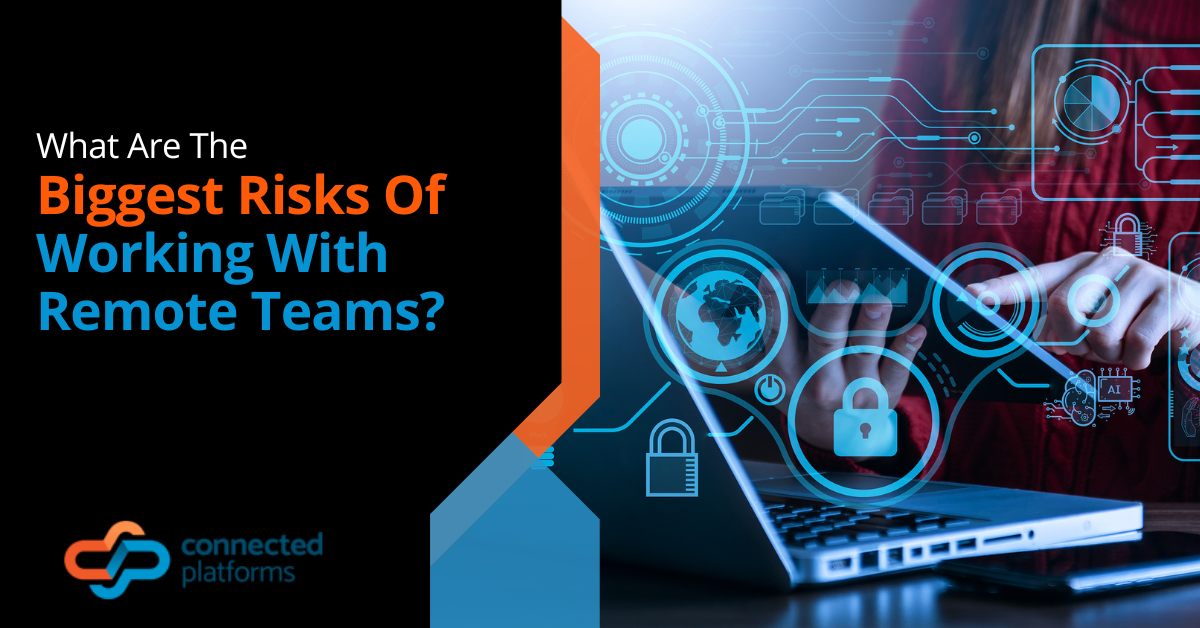
What Are The Biggest Risks Of Working With Remote Teams
The modern era has witnessed a transformative shift in businesses’ operations, with remote work becoming increasingly prevalent. The freedom and flexibility it offers have reformed the traditional office setting, allowing employees to work

8 Smart Ways to Secure Your Wireless Printer from Being Hacked
Regarding cybersecurity, most people focus on the main computing devices, laptop data security, and handset software security. However, they do not pay attention to the variety of devices, particularly wireless ones, that can
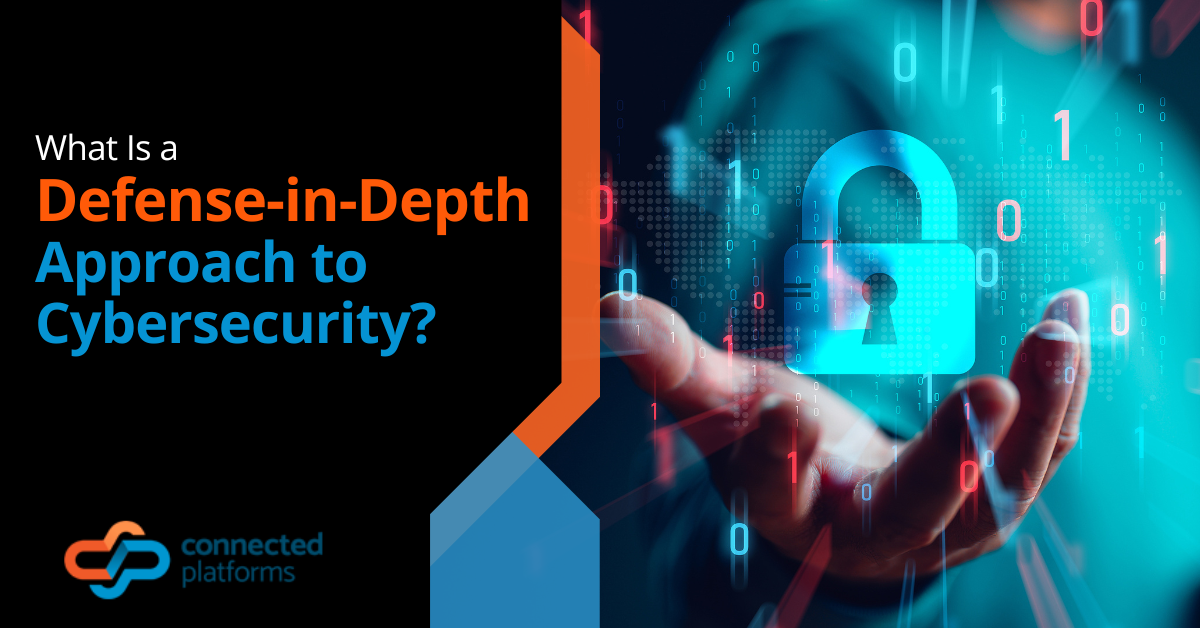
What Is a Defense-in-Depth Approach to Cybersecurity?
In today’s digital age, where data breaches are becoming more common, cyber-attacks are becoming more sophisticated, and are rapidly growing in scale, the need for a strong defense approach has never been greater.
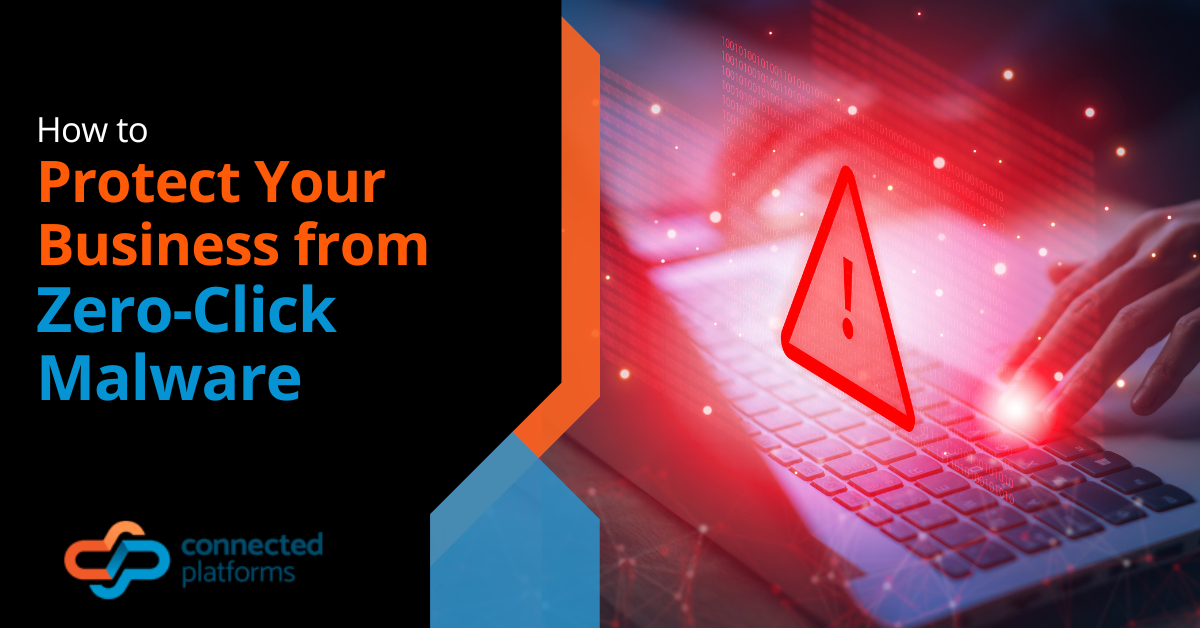
How to Protect Your Business from Zero-Click Malware
For many years, statistics and IT professionals have told us that the greatest contributor to successful cyberattacks is human error. This has led to an innumerable number of companies hiring IT consultants to design custom
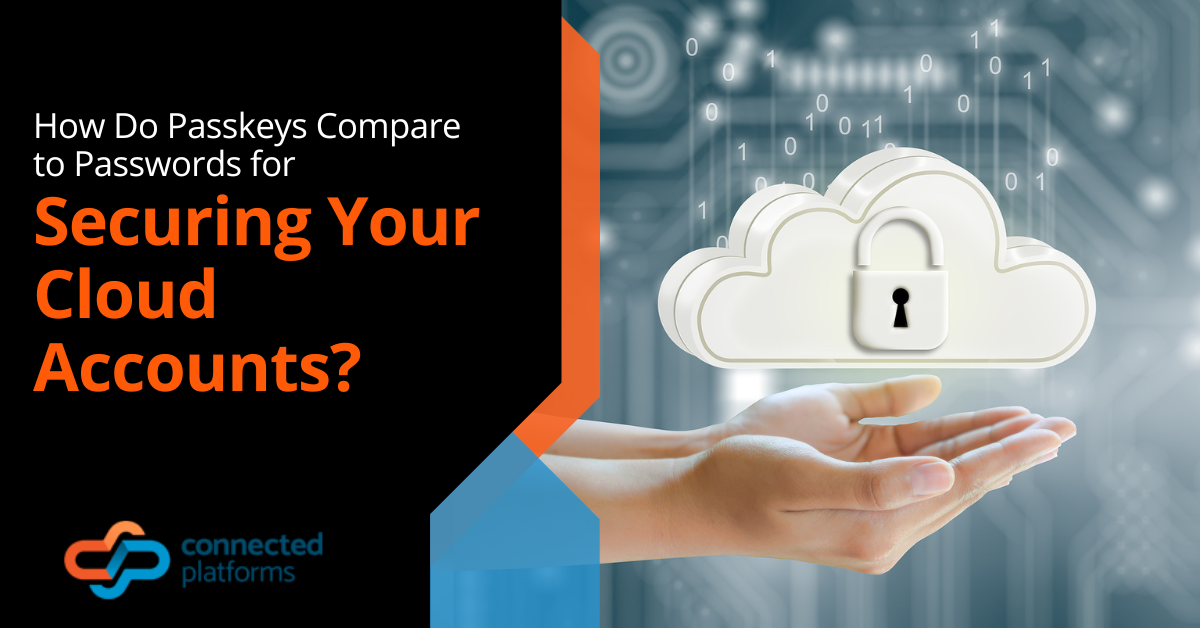
How Do Passkeys Compare to Passwords for Securing Your Cloud Accounts?
Securing your cloud account is an important aspect every individual and organisation must consider. Using a password to secure your cloud account can be very tricky. A password can be easy to create
Are you ready to invest in your own business?
Call our friendly team to chat about how we will help you.
If you’d prefer, you can schedule a coffee meeting with Eric!
Alternatively, you can take advantage of our IT Health Check – It’s completely free!
