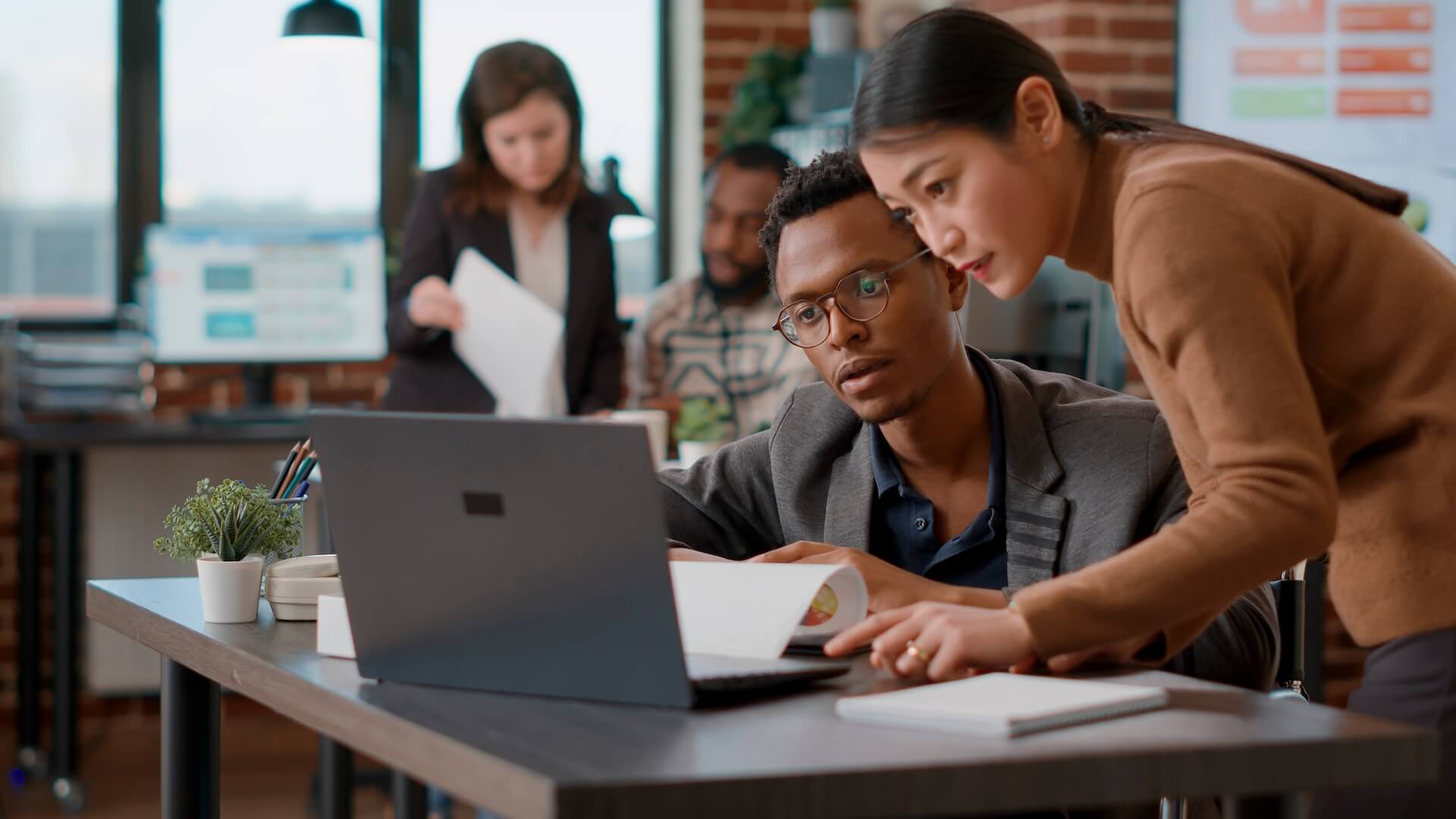Improving PC performance is never a bad idea and will often allow you to augment the lifespan of your device enabling you to work more efficiently and get the most use out of your desktop or laptop. Our IT services Brisbane team has compiled this list of PC performance tweaks to help get your computer running faster and keep it operating effectively for as long as possible.
Delete It
Take an aggressive stance in improving PC performance and examine the programs installed on your computer. Use the “Programs and Features” menu to locate a list of programs on your PC and uninstall the ones used irregularly. You might be surprised at what is hiding on your hard drive, take the time to clean house.
Tune-Up
Another reliable tool in the PC performance tweaks kit is running a tune-up utility. These applications search through your PC and mend problematic spots. They can defragment your hard drive as well as delete duplicate and worthless files. There are an excess of cleanup utilities so contact our business IT support Brisbane crew for recommendations.
Install OS updates
Another easy step in improving PC performance is to make sure your operating system is current. Accepting updates will keep drivers current, which optimize performance, and should occur automatically but it is always good to double-check.
Take out the Crapware
Modern PCs have gotten better about limiting what software comes preinstalled on your PC but it does continue to be an issue. This unnecessary software bloat is easily managed and all you need to do is right-click on the unwanted app and select Uninstall. This step toward improving PC performance will free up system resources and help your PC run faster.
Limit which programs run at startup
Whenever you turn on your computer certain programs will begin and some of these eat up RAM on startup. Use Windows 10 Task Manager to change the settings on your PC to pick what programs run during startup. You can modify the settings at a later date if you change your mind.
Disk Cleanup
Begin at the Start menu and type Disk Cleanup which will open up this hand utility. It locates unwanted junk on your hard drive, such as temporary files and offline Web pages, and gives you the opportunity to delete them in one go. Disk Cleanup’s usefulness is dependent on the amount of RAM on your PC, which lets us segue into our next tip.
Upgrade the amount of RAM
More memory is the most efficient way to speed up your PC operations and adding even 2 or 4 gigs can make a difference. Finding out which type of RAM you need is straightforward, you can use the maker’s website to check, and affordable. These two PC performance tweaks are a strong 1-2-punch and can make working on your computer much simpler.
SSD Startup Drives
Think about upgrading to an SSD drive to make loading heavy programs like Adobe Photoshop faster at startup and to improve overall performance at startup. Commonly found on desktops, SSDs can be used with laptops if you purchase an external drive.
Check for Spyware
Use Windows Defender to look for spyware and malware on your PC and get rid of it. Follow good security procedures online and install an effective anti-virus program to boost your PC’s defences.
Consult with specialists
Our manages services team are excellent at what we do and will help you get the most out of your equipment, however, that is just one area we can assist you in. Connected Platforms provides IT services to keep your programs running smoothly and effectively. Contact us on 07 3062 6932 or request a FREE IT Health Check.