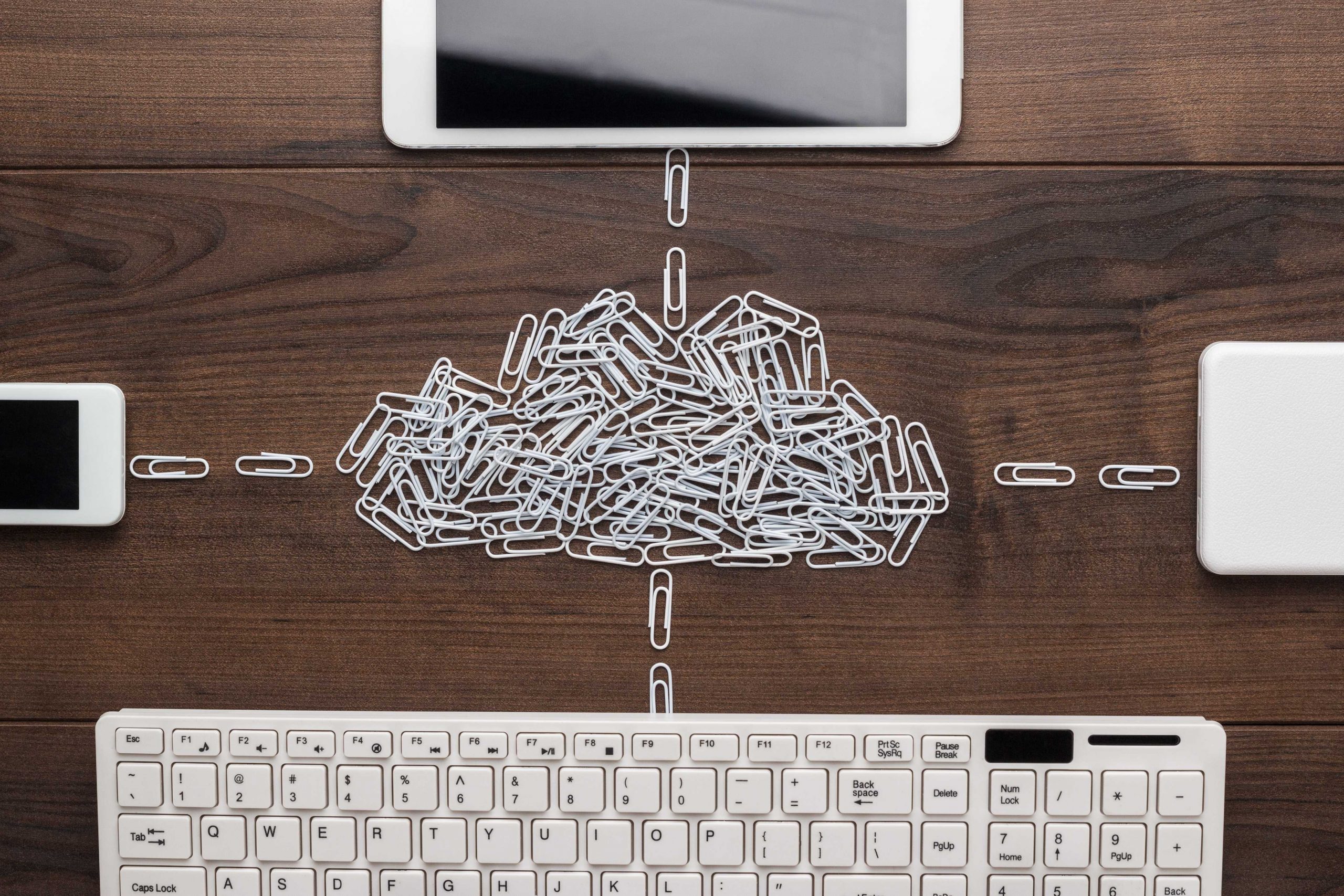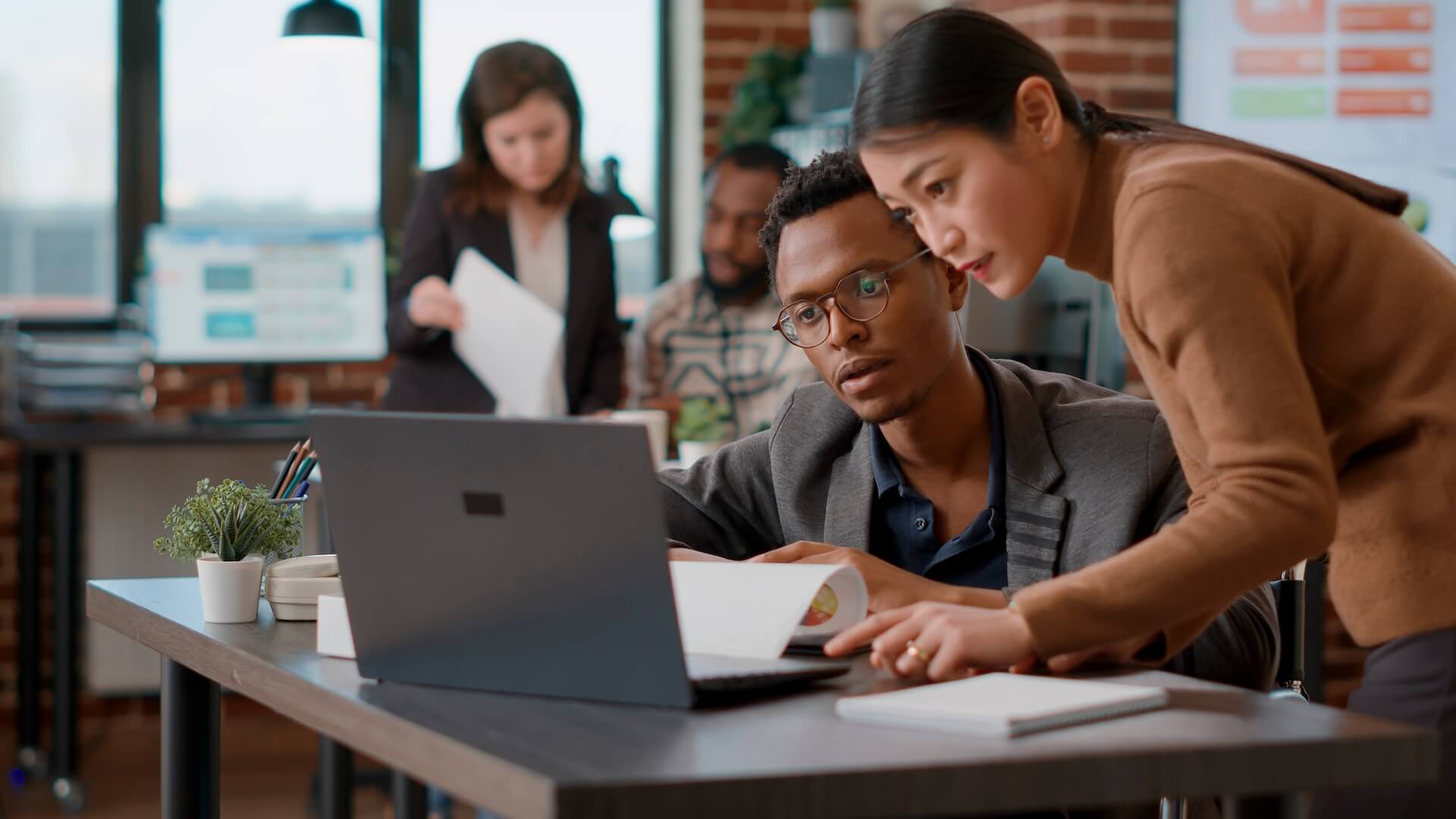As far as office productivity packages go, Microsoft Office is certainly the most ubiquitous of them all, but is this popularity justified? What are the other options and what is the best choice for your business or organisation? Continue reading for our comparison of G Suite vs Office 365 or, if you need help in making technology choices in your business or organisation, call us at Connected Platforms on (07) 3062 6932, as we offer a wide array of business IT solutions and small business IT support services to help you effectively “solve” the information technology in your company.
Google Docs vs Office 365 – What is The Difference?
Both platforms are cloud driven these days; supported by the comprehensive suite of cloud technologies continuously developed by the tech giants backing them. With names such as Google and Microsoft behind these products, you can expect both Google Docs and Office 365 to be on the bleeding edge of productivity software technology. What are then the main differences that may factor into deciding between G Suite vs Office 365?
G Suite Components
Most users will be familiar with Google Docs, but may not be aware that Google Docs are, in fact, but one component in the much broader Google Workspace suite of software commonly referred to as G Suite or Google Apps. In other words, G Suite or Google Workspace is not just about Google Docs and includes:
- Google Docs Suite
- Google Docs, a word processor.
- Google Sheets for spreadsheets.
- Google Slides for presentations
- Gmail
- Google Drive
- Google Forms
- Google Sites
- Google Calendar
- Google Chat
- Google Meet
- Google Currents
- Google Keep
- Google Vault
- Jamboard
- Google Workspace Marketplace
Microsoft Office 365 Components
Office 365 is a line of subscription supported office productivity services offered by Microsoft with different components available depending on the subscription tier selected by the user. To compare the extremities on each side of Office 365 subscription spectrum:
- The lowest, free Office Online tier includes Office Online apps – a free, lightweight web version (operated in a web browser) of Microsoft Office mainly comprised of Word, Excel, PowerPoint, Outlook.com, OneNote and OneDrive.
- The highest, Enterprise E5 tier, charged per user / per month includes the following software:
- Unlimited OneDrive storage per user
- Word
- Excel
- PowerPoint
- OneNote
- Publisher
- Access
- Skype for Business
- Planner
- InfoPath
- Office Online
- Teams
- . . . and the following services:
- Exchange Server
- Skype for Business Server
- Yammer Enterprise
- A Public Website
- File Storage and Sharing
- SharePoint
- Active Directory Integrations
- Site Mailboxes
- Office Mobile Apps
- 100GB of E-Mail Storage Per User
- eDiscovery Centre
- Self-Service-Business Intelligence
- Voicemail
- And a Custom Domain
These are only the two most extreme options available on each side of the subscription spectrum however, and Microsoft does offer other packages in between, to suit business with different needs and of varying sizes.
G Suite vs Office 365 Differences in Simpler Terms
According to ZDNet, the main difference between Office 365 (which, by the way, was recently renamed to Microsoft 365) and Google Workspace is not whether a given feature is available, but rather how it works and how it is implemented. Since the primary difference comes to the style in which either service is delivered, when choosing, it is worth considering the familiarity aspect of working with either solution. Microsoft 365, for one, deriving from the oldest version of Microsoft Office, will be almost immediately familiar to most users. On the other hand, Google Workspace, not having as a long a legacy as Microsoft 365, may offer functional improvements to workflows not available anywhere else.
Is Choosing Between G Suite vs Office 365 The Only Option?
No, in fact there are other, mature office productivity packages available on the market. These options may be generally less known but have long development histories that make them a viable option.
Apache OpenOffice
Apache OpenOffice is an open-source productivity suite, initially released eight years ago in May of 2012. It is a successor to a much older OpenOffice.org (first released 18 years ago in 2002) and discontinued in 2011. The most recent version of Apache OpenOffice (at the time of writing) was released in February 2021. This suite of programs is available for Microsoft Windows, macOS and Linux systems and includes the following components:
- Writer, a word processor and an alternative to Microsoft Word.
- Calc, a spreadsheet analogous to Microsoft Excel.
- Impress, a presentation program alternative to Microsoft PowerPoint.
- Draw, a vector graphics editor.
- Math, a mathematical formulae creation and editing tool.
- Base, a database management program alternative to Microsoft Access.
LibreOffice
LibreOffice is a free, open source suite of productivity programs and a project of The Document Foundation, like Apache OpenOffice, it also derives from the now discontinued OpenOffice.org. LibreOffice was first released in 10 years ago, in 2011 with the latest stable version (at the time of writing) dated for April 2021. Being derived from the same original platform as Apache OpenOffice, LibreOffice also includes Writer, Calc, Impress, Draw, Math and Base components. LibreOffice is, however, available on more operating systems, supporting Microsoft Windows 7 and up, Linux, macOS, Android, iOS, FreeBSD, OpenBSD, NetBSD, Haiku and Solaris.
Google Docs vs Office 365 vs Other Options – How to Choose Your Productivity Software Package?
With so many options, making the decision yourself can certainly be daunting even if all products on offer by various vendors are in some way or another largely comparable in terms of functionality.
If you would rather outsource selecting the information technology used in your business to a professional who can make an informed decision on what to use, depending your needs, call us at Connected Platforms on (07) 3062 6932 or claim your FREE IT health check today to find out if you are really using the best tools available to you.