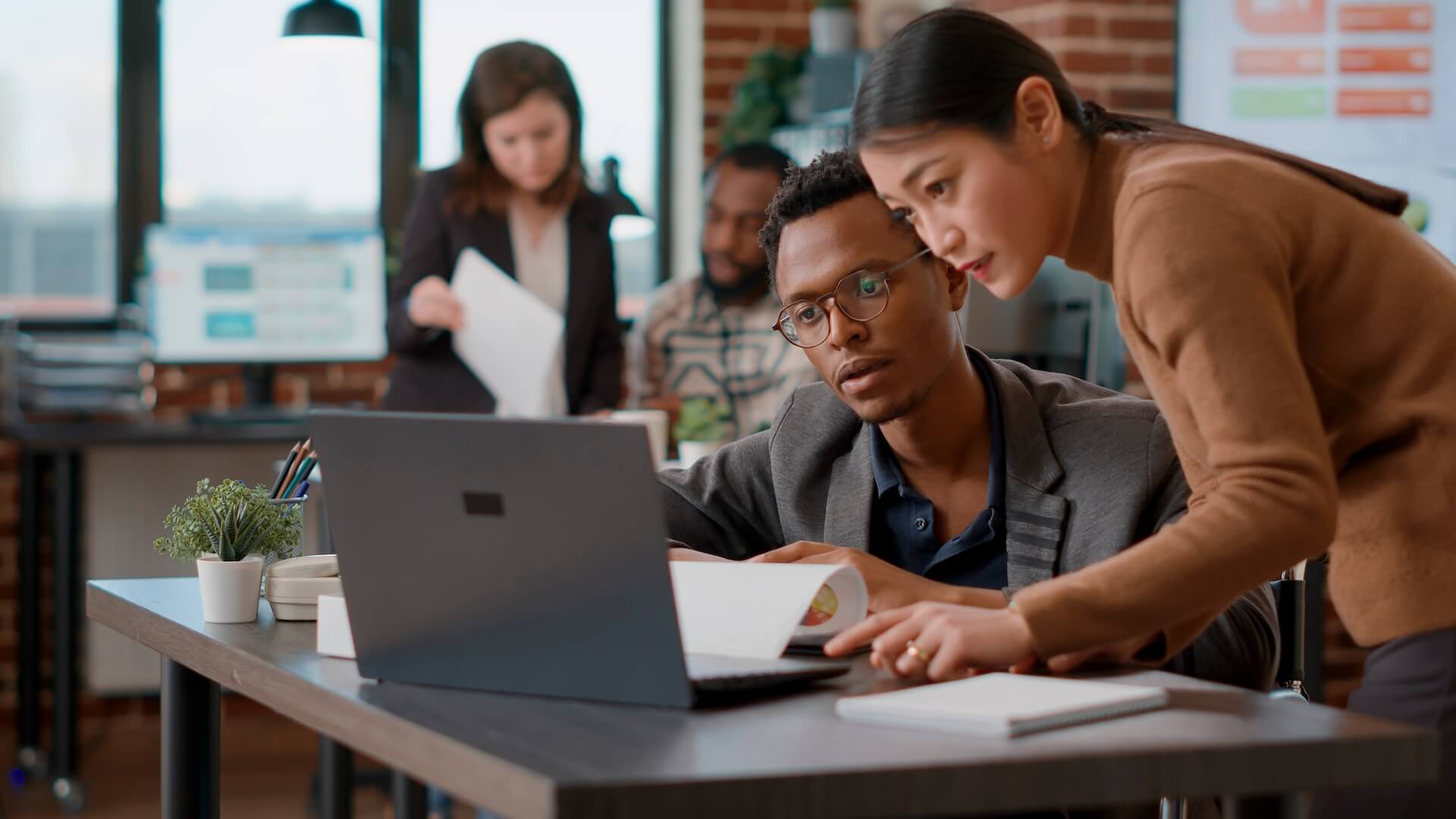Emails are a prominent form of communication within businesses and give your team access to vital information, tasks, and other messages. It is easy to be overwhelmed with the need to check your inbox. Professionals receive over 100 emails a day on average, and stress connected to email management is a sincere risk. Everyone can benefit from having an assortment of email management tips at their disposal so in today’s blog we will provide you with tips for organising email to help keep your inbox under control.
Timing your email
These tips for organising email focus on time management and positive reading habits. To increase effectiveness these email efficiency tips should be part of your daily routine and incorporating them into your schedule can help you to effectively manage your inbox.
Designate a specific time for email
One of the easiest email management tips to start using is creating the habit of checking your emails at certain times of the day. The typical worker looks at their inbox 74 times a day so rather than doing that, allocate two or three definitive times of your workday specifically for email. Outside of those times close your email and turn off notifications. Then when you do check your email, sort through your inbox quickly.
Scheduled cleaning
If you find your inbox crowded with email set aside time to clean it out. Having a scheduled cleaning time, and sticking to your schedule, can help keep you focused and avoid stress.
1-minute rule
When you can reply to an email in a minute do so as it takes greater effort later. This tip will allow you to effectively cycle through large quantities of email.
Newsletters, updates, and notifications
A list of email efficiency tips would be incomplete without addressing the content within your inbox. It is common to subscribe to mass mailing lists only to end up reading a few of the emails from them. This set of email management tips can help you decrease clutter and focus on bulk mails that are important to you.
Unsubscribe
To maximise email efficiency email that you receive should be important to you and contain information you want to read. A basic tip to help declutter your inbox is to unsubscribe from all material that you do not regularly read. If you are in the habit of deleting a newsletter every time it appears in your inbox, save yourself the hassle and unsubscribe.
Disable notifications
One of the necessary tips for organising email is disabling social media notifications as they can quickly add hundreds of emails to your inbox. Avoid the distraction and temptation of social media by making it easier to ignore while keeping your inbox tidy. Apply this idea to any sort of email notification that generates mass amounts of email daily.
General email management tips
Adopt the following ideas to help make the time you spend reading emails more effective and efficient.
Label folders
Create labelled folders based on your reference preferences and send the appropriate email to these folders. Say you have emails from several clients, create a folder using your client’s name and drop their emails into it. Additionally, sub-folders can be created to further divide and organise the emails you receive.
Respond immediately
This suggestion is similar to the 1-minute rule, if an email can be replied to with a simple acknowledgement or if it asks an easy question, respond to it right away. Clearing it from your inbox will let you focus on other duties and take the stress out of replying later.
Default replies
Have a standard group of replies ready to send out quickly and remember to make them a bit unique. Make them easy to change and locate so you can save yourself from always rewriting the same message.
Categorise emails
Use a colour-coding scheme, easily available in Outlook and Gmail, to quickly locate and identify emails. Doing this can help you easily see which emails are urgent and which emails can be responded to later.
Email Platforms
Let’s examine some of the features Outlook and Gmail offer in terms of email organisation.
Outlook
- Folders and categories– The starting point of organisation in outlook. They can be coloured and notifications may be enabled.
- Flagging– Flag important emails as they are sent and affix reminders.
- Alerts– Outlook sends alerts before sending to mailing lists or automatic responses.
- Contacts– Outlook offers a large source of contact information such as department headings, online status, job title, and more.
- Advanced search– Find emails in a variety of ways.
Gmail
- Labels– Gmail uses labels rather than folders and allows colour coding and categorisation of events.
- Advanced search– Locate labelled emails as well as file names.
- Contacts– Only basic contact information is given.
- Prioritisation– Gmail naturally filters emails into Primary, Social, and Promotion tabs.
Interested in learning more?
Connected Platforms provide IT support Brisbane businesses trust and rely on. We offer high quality managed IT services that will keep you prepared and productive. To make sure you are using the best software available request a FREE IT Health Check from us. To find out more about the information technology in your business call (07) 3062 6932 or get in touch online for an obligation free consultation.