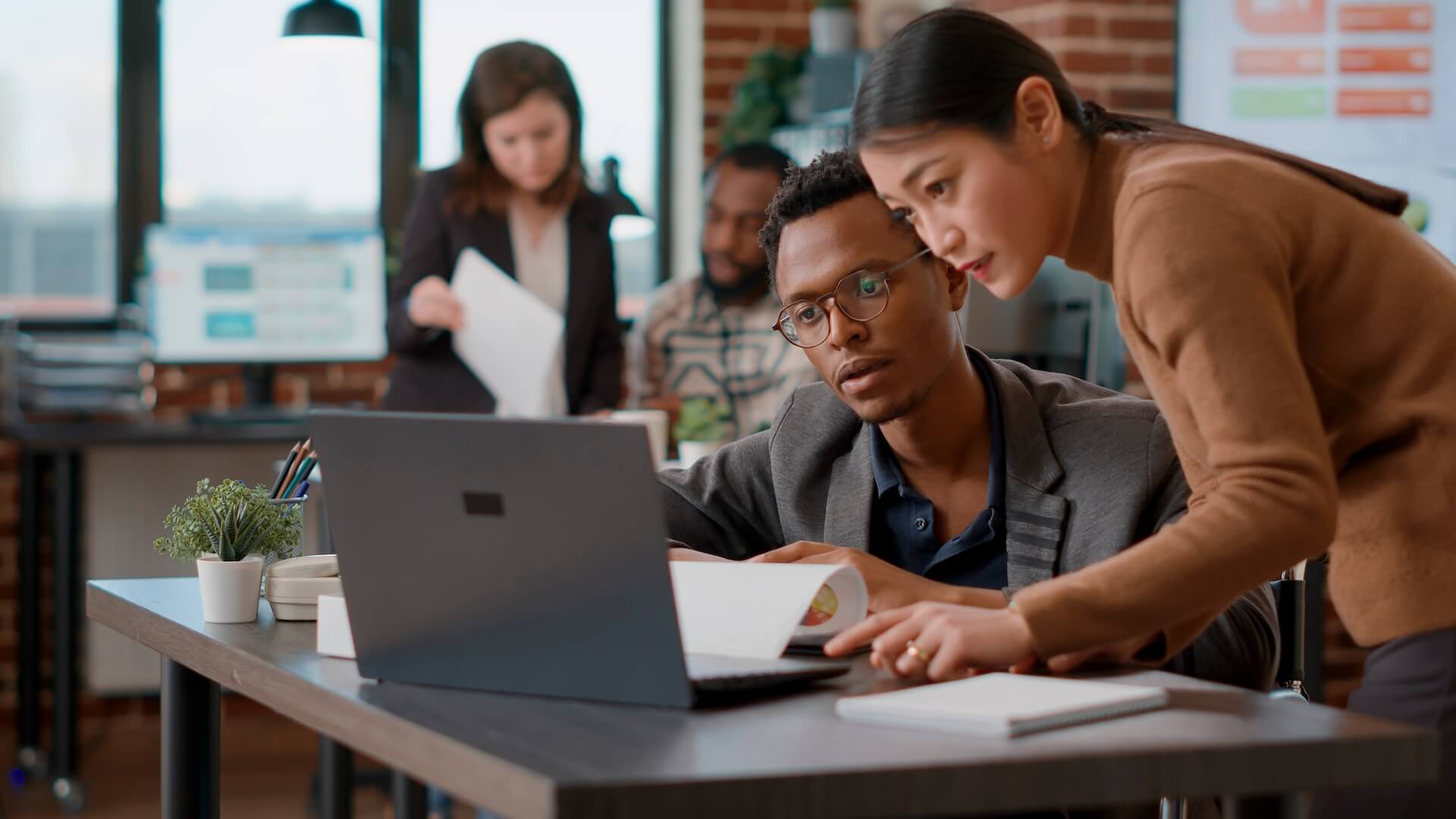On June 24, 2021, Microsoft made a major announcement. Rather than waiting until a larger operating system overhaul is ready, it’s releasing a “mini-version” upgrade called Windows 11. Upgrading to Windows 11 isn’t as major of a change to the Windows operating system like Windows 10 was, but it is a big step to a more streamlined and productive PC experience and it left some people asking, “Is Windows 11 worth it?”.
One of the most important areas of a business is its technology infrastructure, and at the heart of that is the operating system users have on their computers. When any operating system update comes along, large or small, companies must prepare well in advance so they can be ready for a smooth transition that’s not going to cause downtime or problems.
What’s coming in Windows 11 that’s going to make you want to upgrade? We’ll go through the new features you can expect as well as some things you should do to prepare.
New Windows 11 Upgrades
Snap Layouts for Easier Windows Viewing
When users have to switch between app windows throughout the day, it can eat up as much as 2.5 hours per week in productivity. Upgrading to Windows 11 provided you with the Snap Layout feature. This is designed to reduce the painstaking task of resizing multiple windows on a screen so you can see more than one at a time.
It includes 6 different layouts for between two to four windows to help users keep more of their work in view.
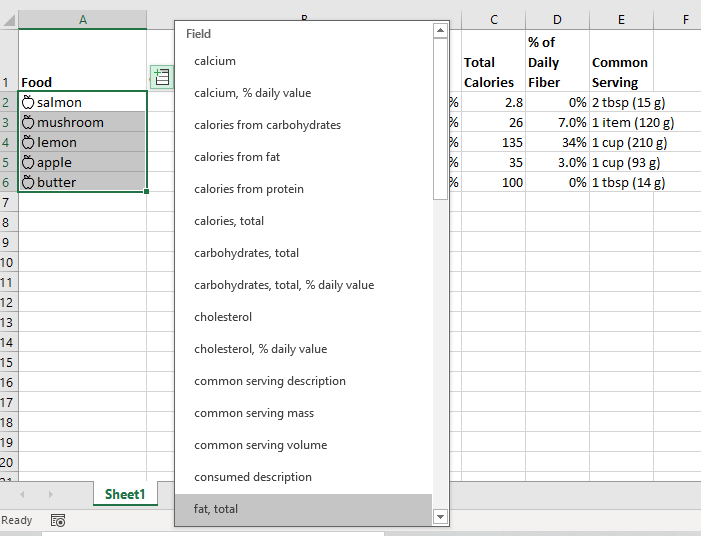
All Windows 11 images are from Microsoft
More Accessibility Features
For those that are visually impaired or colour-blind, Windows 11 upgrades contain more accessibility features. This includes filters for colour blindness, captions, and audio notifications.
Microsoft calls Windows 11 the “most inclusively designed version of Windows.”
Some of the other accessibility enhancements include:
- New sound schemes
- Colour themes designed for light sensitivity
- Windows Voice Typing using state-of-the-art AI
Less Busy & Redesigned Start Menu
When upgrading to Windows 11, developers designed it to be easier on the eyes and brain in several ways. One of these is a new distraction-free Start menu.
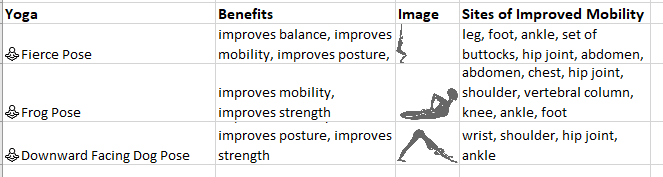
You’ll find that the multi-window Start menu is now simplified and includes the search bar at the top that used to be in the bottom taskbar. The menu is designed to have your most-used apps at the top.
It’s also been moved. You’ll find the Windows icon key now in the middle of your taskbar instead of far left.
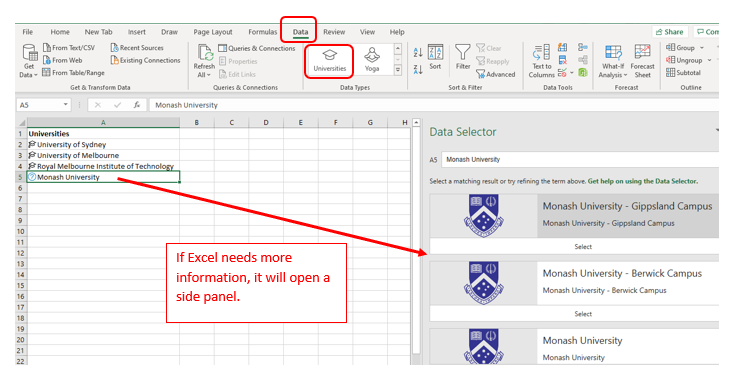
Instant Video Calls with Integrated MS Teams
Microsoft has been doing a lot of work on Microsoft Teams to make it the ultimate virtual work hub and a tool that’s easy for home and office users alike for making video and voice calls.
With Skype for Business being discontinued on July 31, 2021, Teams is being positioned as the video meeting app of choice for Windows.
This transition can be seen when upgrading to Windows 11, which natively integrates Teams into the OS. This includes a Teams icon in the taskbar and the ability to click to begin a video or voice call without needing to open the full Teams application.
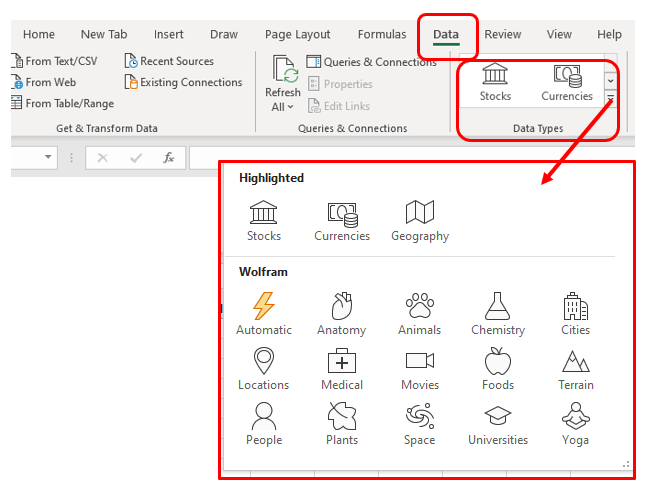
Personalise a Curated Feed
If you’ve ever used widgets on an iPhone or other smartphone, then you may be familiar with the ability to add widgets to a screen so you can see news and information and access often-used apps.
Windows 11 is bringing this widget function to a personalised curated feed that you can access from your desktop. You can choose news, apps (like a calendar or to-do list), weather, and many other types of information to add to your feed to get your day ready in a glance.
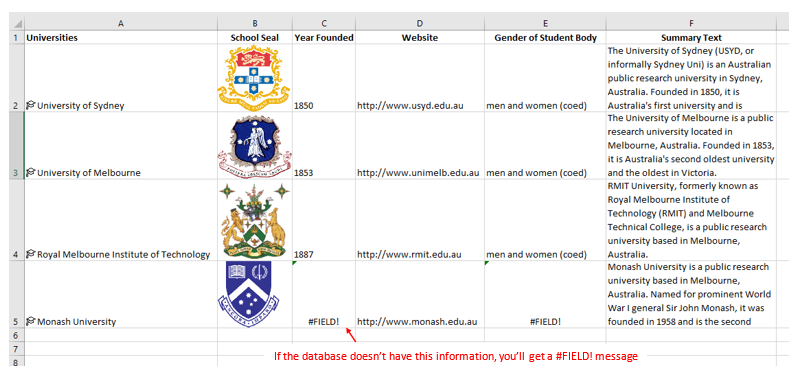
Is Windows 11 Worth It?
Cost Considerations
You won’t have to pay when upgrading to Windows 11 if you have a compatible PC. But there may be other costs that you’ll need to budget for to get ready for the end 2021/early 2022 release of Windows 11.
For example, it’s wise to get the help of an IT professional, like Connected Platforms, when it comes to an office-wide upgrade of an operating system. We can ensure all upgrades go smoothly and can work around your normal workday, so you won’t experience downtime.
You may also need to upgrade some older computers if they’re not compatible with the new operating system.
Compatibility of Your Computers
Upgrading to Windows 11 comes with different system requirements than Windows 10, so you may find that some of your business PCs aren’t compatible. You’ll want to know this now rather than once the upgrade has rolled out so you can budget accordingly.
There is a PC Health Check tool on Microsoft’s website that you can install and run to see if a computer is compatible. If it’s not, check with us, for your options. It could just need a certain system upgrade (e.g., memory) or you may need to purchase a new computer.
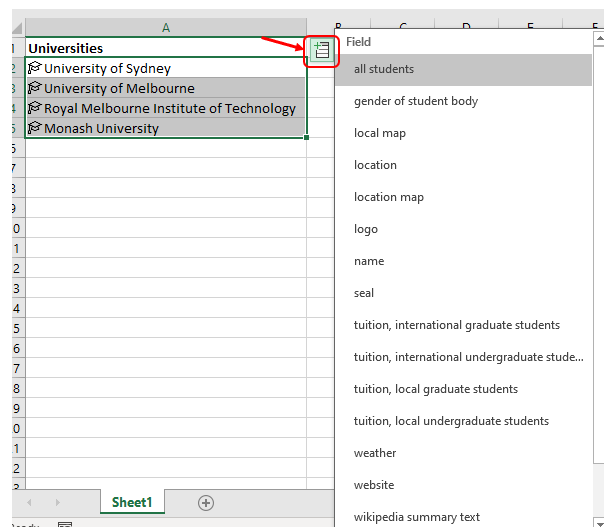
Schedule Early for Your Windows 11 Upgrades
Connected Platforms and our team of experts in IT Support Brisbane wide can help you ensure a smooth office upgrade to Windows 11. We’ll do all the backend work for you and also train your users on the new productivity-boosting features.
Contact us for a free consultation. Call 1300 866 096 or book a coffee meeting online.