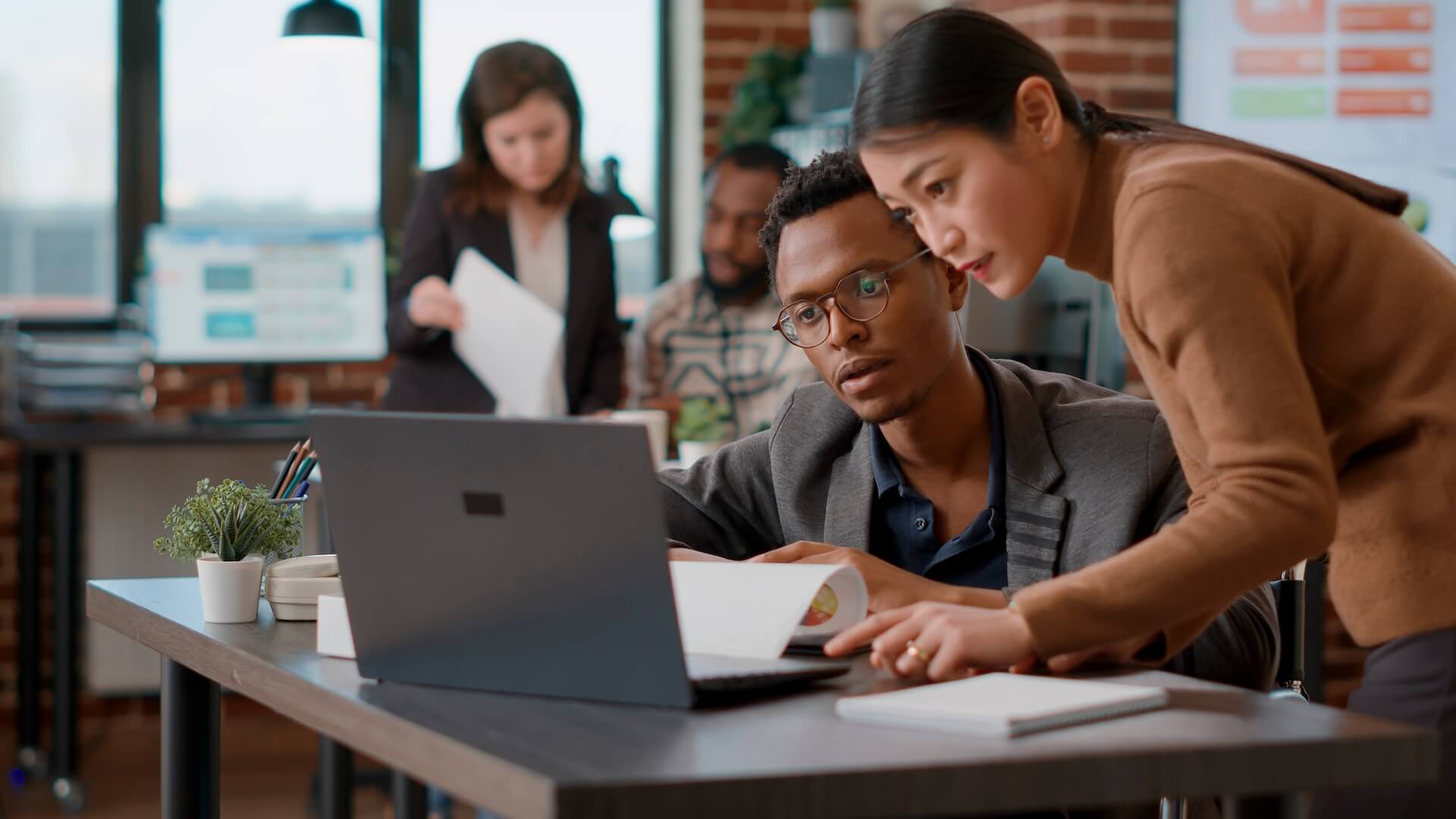Did you know that that configuring your QoS Quality of Service settings on your router can have a significant effect on the overall internet quality in your office? Over the past decade, more and more devices have been connected to business networks. Mobile devices now make up approximately 60% of network endpoints and IoT devices, like smart security cameras and wireless printers, are becoming the norm.
It’s only a matter of time before voice assistants begin showing up on desks as digital helpers.
One other wireless need that’s been thrown into the mix is the reliance on cloud technology over static computer-based software. This means that devices are staying actively connected to cloud applications most of the day, sending various amounts of data back and forth across the network.
While all this wireless and cloud technology is designed to make our lives easier and boost productivity, it’s also adding more demands on small business Wi-Fi that not all Brisbane area offices can handle.When networks have too many devices and activities all fighting for bandwidth, multiple problems can occur, including:
- Frozen video calls
- Stalled downloads
- High latency when accessing cloud applications (causing reaction delays)
- Dropped VoIP calls
- Unreliable signal speed and strength
- Difficulty sending wireless print jobs
- Routers that stall and require a reboot to regain service
If you’re noticing any of these problems or anticipating them in the future as you add more devices, there’s a simple fix you can use to organise and prioritise your Wi-Fi traffic so that everyone gets a more consistent connection.
This simple fix is a router setting called QoS Quality of Service.
What is QoS Quality of Service?
QoS is designed to improve the overall quality of a wireless network by controlling how the bandwidth is allocated. Instead of having all your activities and devices fighting for bandwidth at the same time, it designates which devices or applications get higher priority than others.
You can envision Quality of Service like those “fast pass” lanes at large amusement parks. Certain ticket holders get prioritised and their time to wait for a ride is much shorter than everyone else’s. Having two lines helps keep both lines moving more smoothly.
When you use QoS you’re telling your office router which applications or devices to give a “fast pass” to. In other words, which applications get higher priority when it comes to bandwidth allocation.
This helps ensure that your most important apps, such as Zoom for video conferencing, won’t have bandwidth stolen if someone in the office begins a large download while you’re on the call. Hence, no more frozen video calls.
How Enabling QoS Quality of Service Settings on a Router Works
Each router will have a slightly different QoS interface, but they all should do similar things. Once you log into your router and find the QoS or QoS Rules setting area, you’ll be able to set up your bandwidth priorities.
Set Priorities by Device or Application
You can set up a QoS rule by device (using a device’s MAC address) or by application, like Microsoft Teams or your VoIP app.So if you wanted only one specific device, such as your computer, to get the highest priority, you could designate that in QoS and all activities you do would get bandwidth priority over any others done on other devices.If you give bandwidth priority to an application, then everyone in the office using that application would have priority over other apps.
Decide on a Priority Level
The number of levels you have will vary according to your router, but typically you will get a few. For example, you may have:
- Highest priority
- High priority
- Standard priority
- Low priority
As you set priorities for each item, you’re telling your router who is first, second, etc. in line for bandwidth allocation. This keeps a low priority activity from taking needed bandwidth away from any activity that is designated higher.Using this for each app or device is basically organising all your bandwidth allocation so that your entire network and all activities are more consistent and bandwidth level more reliable.
Reporting on Bandwidth Use
Using QoS also gives you reporting on your bandwidth use, which can be very helpful. For example, you may not realise a certain server activity that is using a lot of bandwidth is the cause of your cloud backups taking so long. But when you are able to see bandwidth usage reporting by activity, it becomes clear.Seeing how and when your bandwidth is being used can also alert you to any cybersecurity issues, such as a rogue employee downloading large files in the middle of the night from the server.
Limit Certain Activities
Using QoS Quality of Service settings also allows you to limit the amount of bandwidth a certain activity can use. For example, you may decide to limit video streaming that isn’t part of your normal workflows to avoid excess bandwidth being used on non-work activities.
We’ll Take the Confusion Out of Your Wireless Technology
Do you need a faster, more reliable network? Connected Platforms can help your Brisbane business with QoS and multiple other network optimisations to boost your speed and consistency.
Would you like to learn more about some of the powerful ways you can configure your QOS Quality of Service settings to improve your bandwidth usage in the office? Contact our managed IT services Brisbane team for a free consultation today. Call (07) 3062 6932 or book a coffee meeting online.