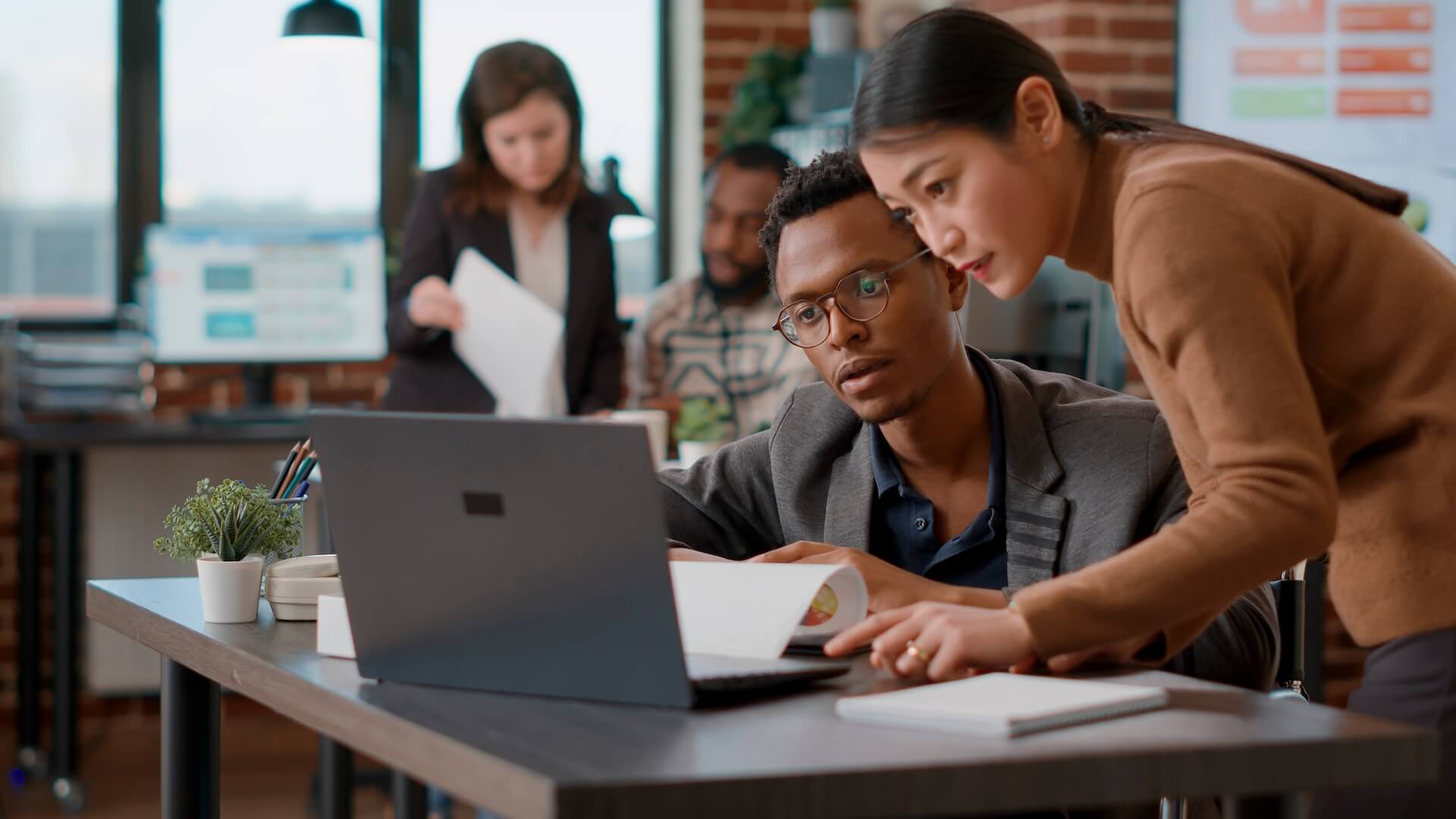Just starting with Microsoft SharePoint or looking to boost your productivity with some SharePoint tips and tricks? Once cloud solutions began taking hold in offices across the country, businesses realised just how powerful working in the cloud could be. It unleashed a world of connectivity and automation, and anywhere access to data.
78% of surveyed Australian businesses said they experienced productivity improvements after adopting cloud solutions.
One of the most popular cloud tools in the world is Microsoft 365. While many Brisbane companies use this as their cloud business solutions for the Office programs (Word, Excel, PowerPoint, Outlook), the platform also includes several productivity and connectivity applications that can optimise multiple processes.
From OneDrive to Teams to SharePoint, there’s a lot of productivity power packed into Microsoft 365. One program in particular that’s particularly flexible to use several ways is SharePoint.
SharePoint Tips to Encourage Better Workflows
SharePoint in Microsoft 365 is often misunderstood. People wonder, “Is it a file storage program?”, “Is it for hosting an internal webpage?”, “Is it for creating dynamic lists?”
The truth is that SharePoint can do all those things and more. Understanding all its benefits can help you get the most out of the application and build better workflows across several parts of your company.
Here are some SharePoint tips for making the most of SharePoint.
Use a Three-State Workflow to Track Tasks
SharePoint has many built-in workflows that allow you to save time and reduce dropped balls by automating processes.
One of these is called a three-state workflow, and it can be used for tracking project tasks to ensure they’re completed and eliminate the need for continual follow up.
The workflow uses Active, Ready for Review, and Complete as the three states. As soon as user marks one complete, the workflow will automatically alert the person responsible for the next step in the task and track progress.
Create a Self-Serve Document Flow
Someone in your HR department might be asked several times per month to email a list of company holidays or send the firm’s vacation form. Doing this repetitive file search and sending takes up valuable time and is inefficient.
SharePoint Communication sites are intranet sites that you set up for internal use only. They can create a self-serve environment for things like HR forms, marketing materials, and other corporate assets that make the entire document sharing process much more efficient.
In this case, your HR department would just set up an HR-themed communication site in SharePoint and have all pertinent forms and information there that employees could access when they needed to.
Create Dynamic, Centrally Shared Lists
There are multiple lists that a company may use in the course of business. Lists of vendors, list of customers, and lists of potential leads are just a few of these.
Let’s look at lead lists that sales teams put together. Say that each person on the sales team is creating a list of leads on their computer, then all the lists have to be combined to upload into an email program.
There are most likely going to be duplicates, different ways of entering data (QLD vs Queensland) and other discrepancies that will make creating a master list a nightmare for someone.
SharePoint allows you to host dynamic lists that can be shared across departments or organisations. So, instead of everyone making their own list that then has to be integrated, they could all add to one dynamic list that is already set up for uniform data entry.
Give Departments a Secure Place to Share Data
SharePoint has group restrictions that allow you to create an internal SharePoint Team site that only people belonging to a specific department can access.
This can allow teams to use their own webpage enabled site to host lists, share common website links, and interface securely online.
Team sites also connect to Teams, so the same department can chat on Teams while also accessing their SharePoint Team site interface – all of it protected from any unauthorised users.
Make Collecting Feedback Much Simpler
Say you need feedback on a new marketing brochure. The typical route people take is to send it via email to everyone and ask their input. Then for a day or so, everyone on that email is receiving every reply – filling up their inboxes.
Using SharePoint’s automated workflow for feedback collection can keep the process simple and much less cumbersome.
Instead of receiving a flurry of emails, users send the feedback to SharePoint, which collects it nicely into a list for the person needing the feedback. No having to sort through multiple emails to copy/paste data into a document.
It can even automatically remind people who haven’t yet given their feedback, saving you from manual follow ups.
Get Help Automating Processes & Boosting Productivity
Simple process automations can significantly improve your overall efficiency and make everyone’s lives easier. Let Connected Platforms help you put processes in place to simplify and streamline.
Would you like to learn more about some of the powerful SharePoint tips and tricks that you can implement to streamline your business processes? Contact our managed IT services Brisbane team for a free consultation today. Call (07) 3062 6932 or book a coffee meeting online.