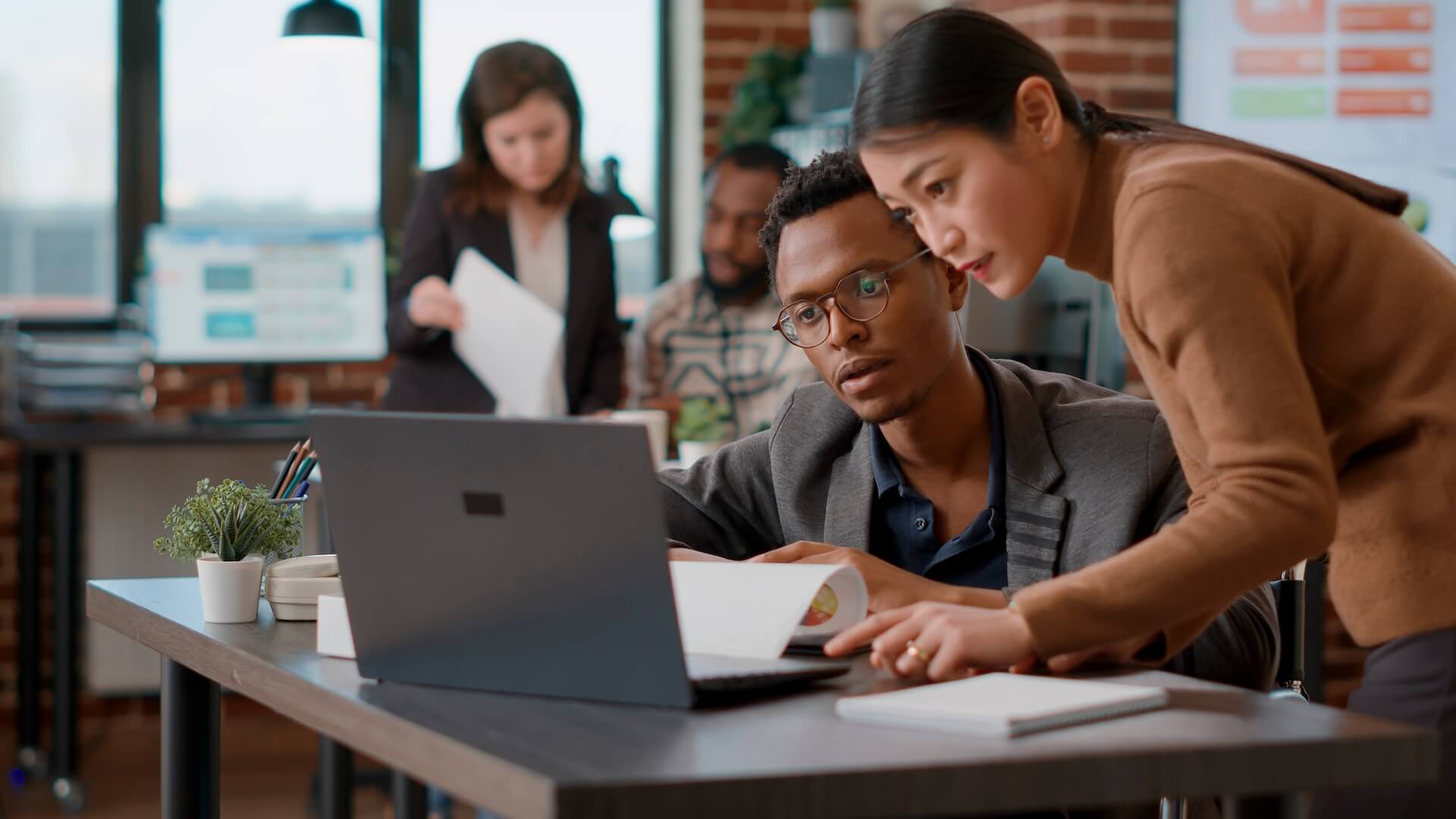The coronavirus pandemic has changed the landscape of the internet as well as how businesses operate. While video conferencing has been around for a while, it was generally done occasionally to facilitate meetings where travel would be too inconvenient or expensive. Read on to learn more about online meeting security.
But in a world of social distancing where a majority of businesses have had to reevaluate how they operate and send employees home to work, video conferencing has gone from a convenience to a necessity.
Downloads of video conference cloud solutions have skyrocketed since the beginning of the crisis, with Zoom being one of the most popular. In December of 2019, the platform saw 10 million daily users and by April 2020, that number had surpassed 300 million daily users.
The rise in users on platforms like Zoom isn’t only coming from companies. With schools being closed across Australia and the rest of the world, students have been using online meetings for distance learning, and every day people have been using them to stay connected with friends and family.
Specifically, the consumer use of video conferencing tools that were originally designed for business users has led to the rise of a new security incident called “Zoom-bombing.” Zoom-bombing is akin to virtual gate crashing of someone else’s online meeting.
You can imagine how disturbing it is for a teacher with a video conference full of students to have someone join the meeting and start shouting profanities in front of the class.
This security breach has been happening in business meetings, government meetings, and many other types of video conference calls due to lack of proper security.
Online Meeting Security 101: How to Stop Zoom-bombing and Keep Virtual Meetings Private
Someone breaking into your virtual meeting uninvited doesn’t only happen on Zoom. It can happen on any video conference platform where proper meeting gatekeeper settings haven’t been enabled.
Zoom and other video conference software makers have been rolling out security updates to their platforms to help prevent incidents from happening. But as a meeting organizer/presenter there are several meeting settings you should be aware of that will prevent Zoom-bombing and keep your online video meetings secure.
Online Meeting Key Point: Do Not Use a Personal Meeting ID
As a convenience, many video meeting platforms allow you to use the same meeting ID for every video conference you schedule. This is often referred to as your “personal” meeting ID.
But using this makes it easier for a troublemaker to break into a meeting since the ID is never changing.
Instead, you want to click to “generate a new meeting ID” whenever you schedule a new video meeting.
Online Meeting Security Key Point: Set a Meeting Password
Make sure to set up a meeting password that users must enter to get into your meeting. This will make it much harder for an amateur Zoom-bomber to break into your virtual conference.
While platforms like Zoom used to default to no password, their meeting scheduling window now will default to having a password set, so make sure you’re using that feature for additional security.
Only Allow Screensharing By the Presenter
One of the helpful meeting features of video conference tools is to allow screensharing with other participants. This feature has been used by Zoom-bombers to show inappropriate content.
Turn off the screensharing feature for all participants so only the presenter can use it. During the course of the meeting, if you need to, you can enable screensharing on a per person basis.
Disable Audio & Video Upon Entry
You can give yourself some extra time to boot an interloper out of your meeting before they have a chance to say or show anything offensive by disabling audio and video to come on automatically when users enter the meeting.
Once in the meeting, users can typically turn on their audio and video, but it will take a few seconds, which is enough to discover an unknown participant and remove them.
Only Allow the Presenter in the Meeting Automatically
Another gatekeeping setting you’ll want to use is to only allow the meeting presenter/organizer into the video conference automatically.
This puts all other meeting participants into a virtual waiting room by themselves. The presenter can then physically allow (or not) participants into the main video conference.
Turn Off Interactive Chat Features
If you’re mainly meeting to use the video and voice capabilities of the software, there is no reason to have chat features enabled. These could allow a Zoom-bomber to send private messages to individual participants or to the group as a whole.
Disable the ability for participants to use chat by default to further cut off possible misuses of the platform.
Lock Your Zoom Meeting
Zoom has a lock meeting feature that is very handy to ensure meetings are completely private.
Once you are certain that all participants are in the conference, click on the participants link and a window will come up that allows you to lock the meeting.
Once locked, no one can join the meeting, even if they have the meeting ID and password.
Is Your Remote Team Fully Secure?
Online meeting security is just one facet of remote workforce cybersecurity. Work with Connected Platforms to make sure you’ve added the protections you need to keep remote workers and your data safe.
Contact us today for a free security consultation or to find out more about other IT solutions we can help you with. Call (07) 3062 6932 or book a coffee meeting online.