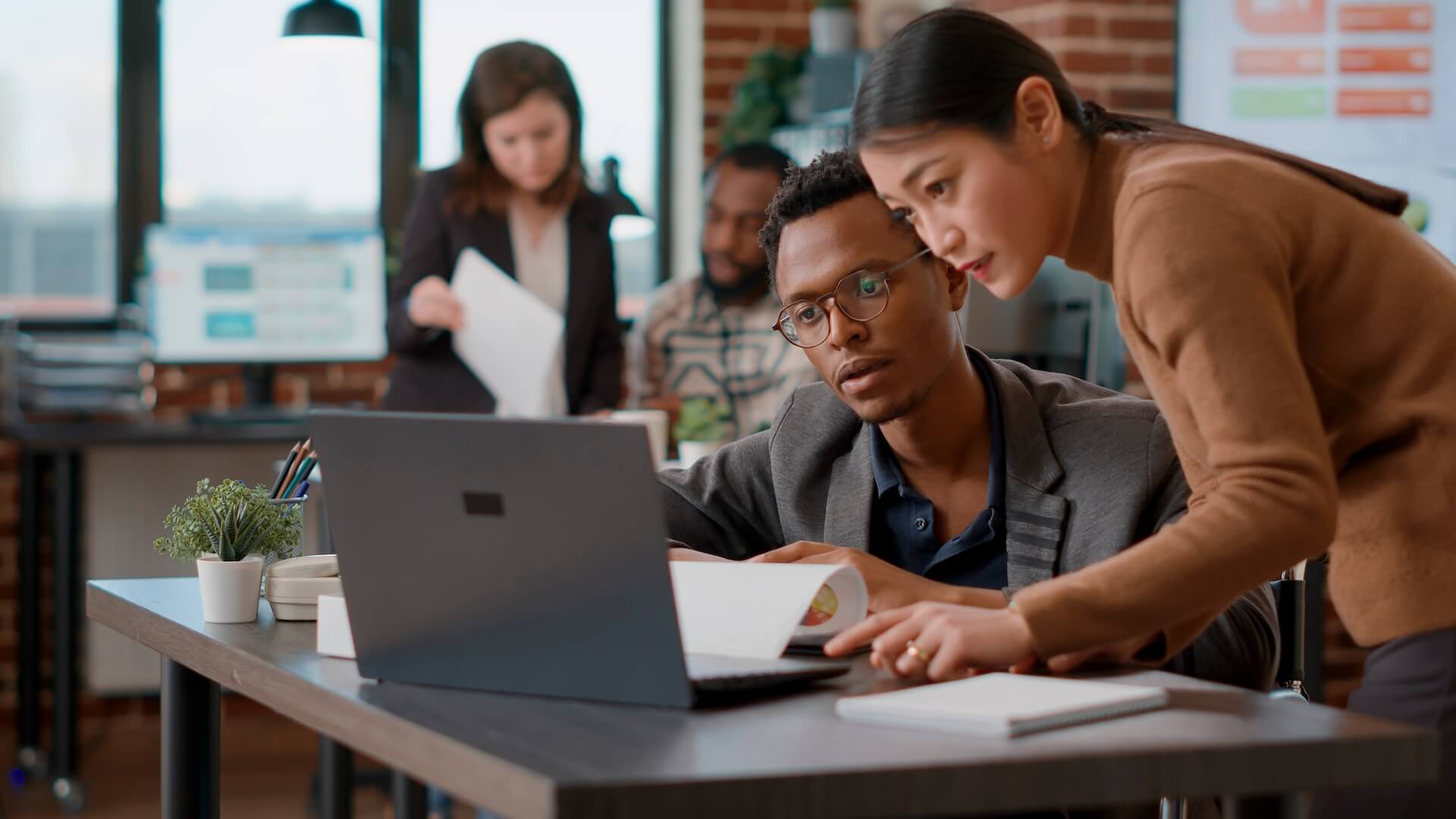Office 365 Security Features
Office 365 is Microsoft’s powerful cloud-based subscription service for businesses and consumers alike and includes new and improved versions of beloved Microsoft products such as Word, Excel, Powerpoint, OneDrive and many more. Unlike previous iterations of Office where you were required to purchase and install physical software, Office 365 is now completely available for download and can be activated by purchasing a license. Jammed packed with features, Microsoft has stepped up its game when it comes to Office 365 security features. As the software is now cloud-based, Microsoft can quickly release security fixes and patches that can be instantly delivered to end-users via the cloud ensuring that your software always remains up to date, reducing the risk of potential cyberattacks.
Office 365 Advanced Threat Protection
Every day over 4,000 small to medium businesses are hit by a cyberattack causing significant financial damage as well as the loss of consumer trust and confidence. In many of these cases, hackers have gained access via email messages, links (URLs) and malicious files that employees have mistakenly accessed. Ensuring employees are provided with sufficient training and guidance regarding potential security breaches when online remains the best method of safeguarding company data; However, accidents can and will happen, fortunately, with Office 365 Advanced Threat Protection (ATP) your business will have an added layer of front-line defense against potential cyberattacks. Microsoft’s Office 365 Advanced Threat Protection is customisable only by your network’s global administrator, ensuring that your employees do not accidentally alter the security features of your network.
Microsoft offers Office 365 Advanced Threat Protection in two plans – Plan 1 which is included in Office 365 ES, Office 365 A5, Office 365 E5, and Office 365 for Business and Plan 2 which is available as an add-on for certain subscriptions. Office 365 Security Features included in Plan 1 include Safe Attachments, Safe Links, ATP for Sharepoint, OneDrive and Microsoft Teams, Advanced antiphishing protection and real-time detections. Plan 2 includes Plan 1 capabilities plus the following automation, investigation, remediation and education capabilities – Threat Trackers, Threat Explorer, Automated investigation and response and an Attack Simulator. Plan 2 offers best-of-class threat investigation and response tools that will allow your business to anticipate, understand and prevent potential security breaches. Key takeaways from some of these Office 365 Security Features include:
Safe Attachments
Safe attachments provide protection of your messaging system such as e-mail by checking attachments for malicious content. All e-mail messages are rerouted to a safe environment in which they will are checked before sending them to the intended user. In this way, the chance of an employee accidentally clicking on a malicious attachment without realizing is significantly reduced.
Safe Links
Safe links provide a time-of-click verification for URL’s. Links are scanned in e-mails and your Office environment for flagged or known malicious websites and are blocked before employees can access them.
Anti-Phishing Protection
Anti-phishing protection detects attempts to impersonate users and domains and applies advanced algorithms to prevent phishing attacks (being sent to imposter websites or receiving emails from fake accounts).
Multi Factor Authentication Office 365
Multi Factor Authentication is where a computer requires at least two different pieces of evidence to identify the user. Think of it as having a keycard for work but also needing a fingerprint scan to gain access to your office building. Without multi-factor identification, if an employee was to lose their keycard, there could be a potential security breach in your organisation. Before multi-factor authentication, services on the web would require a password to gain access, the problem lies in that in many cases users would use the same password across multiple sites. If one of these sites were to suffer a data breach, passwords could be leaked which could then be used to gain access to all other services users had the same password for. Microsoft has added cloud-based Multi Factor Authentication Office 365 security features that protect against security breaches in the event that an employee was to have their password stolen.
Multi Factor Authentication Office 365 security features can be activated on the administrator level, requiring all employees to acknowledge a phone call, text message, or an app notification on their smartphone after correctly entering their password before gaining access to Office 365 cloud services. This added layer of protection can ensure that employees company wide maintain a level of alertness when it comes to accessing the company network and it also safeguards company data from potential threats outside of the company’s control – such as if an employee has used the same password across different services and the password has been stolen. Multi Factor Authentication for Office 365 is part of Microsoft’s on-going effort to enhance Office 365 security features ensuring that all subscribers to Office 365 can be safeguarded against potential threats both internal and external.
Office 365 Antivirus and Antispam Protection
Office 365 offers built-in, state-of-the-art antivirus and antispam protection for Exchange Online mailboxes. All emails are by-default, automatically protected against potential spam and malware, but settings can be customised based on the needs of your business. Spam refers to any unsolicited emails and malware are potential viruses and spyware that are hidden in emails as attachments. Antivirus and Antispam Protection is another powerful Office 365 security feature included as part of the Office 365 cloud-based suite.
Want to find out more about Office 365 Advanced Threat Protection or Multi Factor Authentication Office 365 and how Office 365 security features can safeguard the integrity of your business? Get in touch with us today to learn more or to find out about other IT solutions we can help you with. With Connected Platforms it’s never been easier to migrate from Office 2010 or to set-up a new subscription to Office 365 for your business.