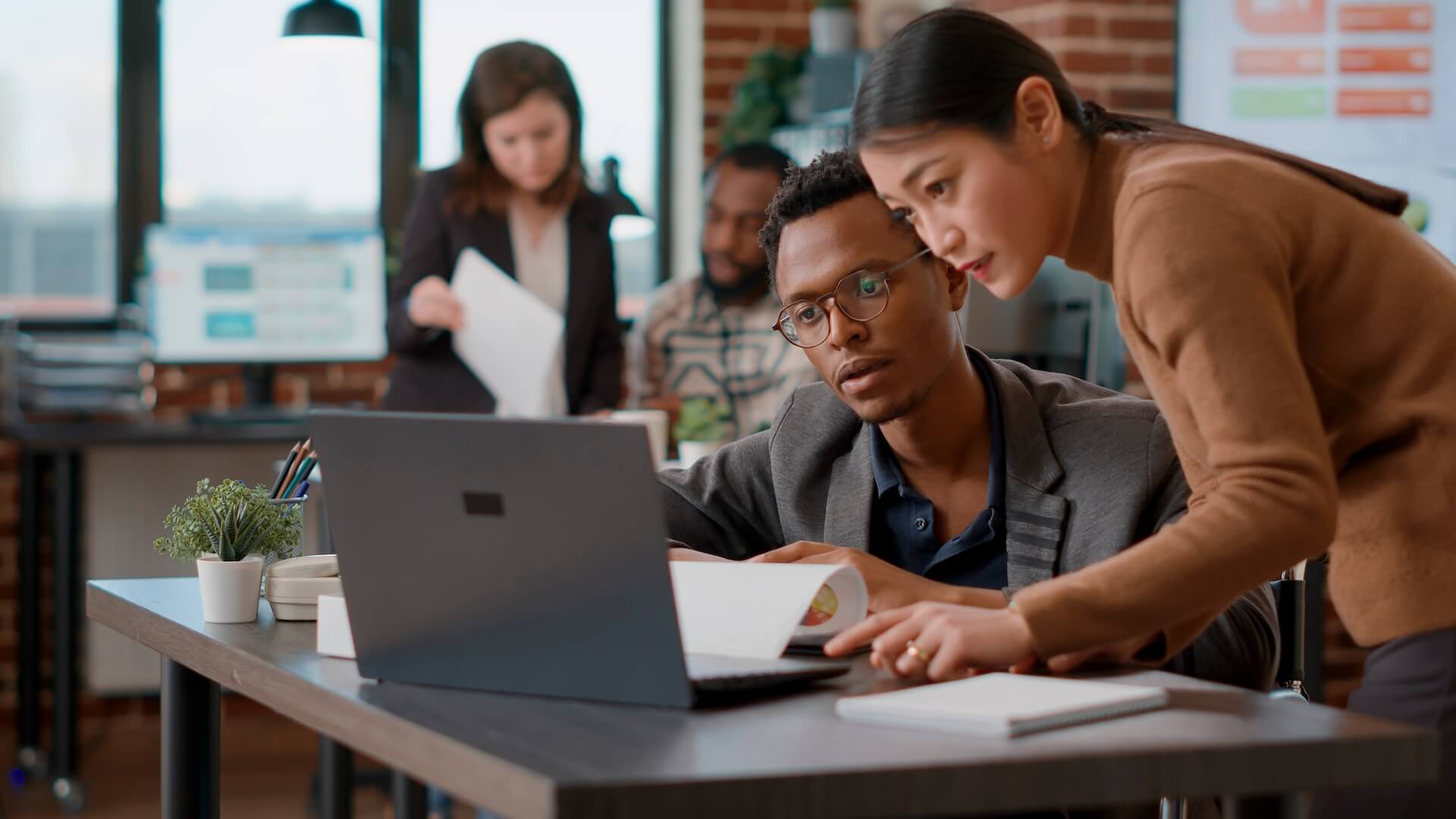One of the cloud business solutions that’s been excelling during the pandemic is Microsoft Teams. This virtual work hub with video conferencing provides a perfect way to keep companies connected when employees need to work from home.
Teams has a distinct advantage over applications like Zoom because it’s not a “one-trick pony.” Rather, it can be used for several different areas of collaboration, with video conferencing being just one of them.
Between November 2019 and October 2020, the active user count for Teams skyrocketed from 20 million to 115 million.
Microsoft has been ahead of the pack when it comes to the virtual office, and it isn’t stopping. Building on Teams as a central gathering place for remote teams, the company has been adding multiple capabilities to facilitate the workforce of the future.
Even with offices opening, many Australians are still working from home, and this is becoming a worldwide legacy of the pandemic. It’s estimated that this year, the number of global permanent remote employees will double.
As you’re deciding which cloud tools will help you facilitate a productive remote team, you may want to consider Microsoft Teams. We’ll go through all the ways Microsoft has been improving the platform to make it the ultimate online office.
Microsoft Viva Add-on (Training, Knowledge, Wellbeing & Connection)
A major announcement this year was the launch of the Teams add-on Microsoft Viva. This tool is made up of four different components that are designed to work together to improve the employee experience (especially if that employee is working remotely).
The four components of Viva are:
- Viva Topics: A system that can instantly feed a user company knowledge and use AI to create topic pages that users can access.
- Viva Insights: Designed to improve health and wellbeing and help organisations avoid employee burnout that hurts productivity.
- Viva Learning: Connects multiple learning modules to MS Teams, so users don’t have to leave Teams to be trained or engage in ongoing career development.
- Viva Connections: Keep your team connected no matter where they are and foster corporate culture through customised news and information feeds.
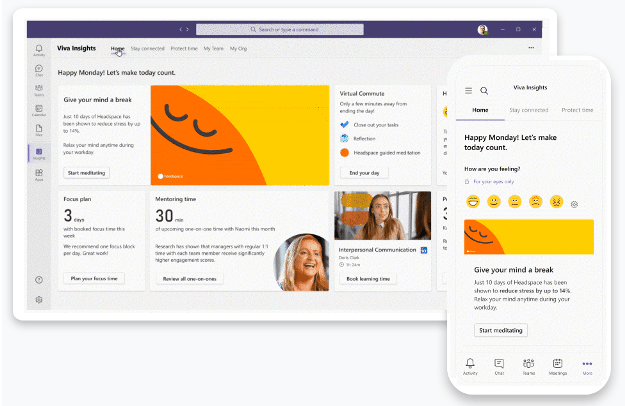
Viva Insights from Microsoft
Microsoft Teams Connect
You can now more easily collaborate in Teams with those outside your company (vendors, customers, partners). Microsoft Teams Connect is currently in private preview and it’s designed to make it easy to invite someone to a Teams channel for activities such as:
- Real-time document co-authoring
- Chat
- Online meetings
- App collaboration
Companies maintain control of data and information, and your team can simply add a person to the shared Teams channel, so that’s all they can access.
Shared channels will show up in each user’s primary Teams tenant alongside other channels they use for a fluid experience.
VoIP Phone System
Launched last year, Microsoft Business Voice brings VoIP phone system capabilities into Teams through an add-on. This consolidates and streamlines the communications process by combining collaboration and communication elements in a single platform.
The Teams communication universe now includes:
- A full-featured business VoIP phone system
- Video conferencing
- Audio conferencing
- Secure, channeled team messaging
- Co-authoring of documents
- Status updates and alerts
- Company Wiki
With the addition of VoIP, employees can access all their communications in Teams and fluidly switch from a voice to a video call when assisting a customer.
Webinar Scheduling Capabilities
One problem that many businesses ran into when they started video conferencing more during the pandemic, is that many popular video meeting apps (Teams, Zoom, etc.) did not have tools to facilitate a webinar. Such as a registration page or attendee reporting.
That’s changing now as Microsoft brings webinar scheduling and reporting capabilities into Teams, expanding its capabilities even more.
Users will be able to customise a webinar registration page, have the webinar link and information automatically emailed to the attendee, and access post-webinar attendee reports.
This eliminates the need to subscribe to a separate webinar cloud service.
Video Conferencing Designed for Presentations
It can be awkward to give a presentation over a video call while screen sharing. Many platforms don’t give you a lot of options, and the placement of your video feed and shared screen can be problematic.
Presenter mode in Teams is going to change that. It’s designed specifically for dynamic presentations where you want to share your screen and have your video feed seen clearly so you can make a personal connection with your audience.
You have the choice of three different presentation styles, depending upon the type of talk or training you’re giving and how large you want your video in relation to the presentation.

Presenter Mode in Teams
Presenter mode options include:
- Standout mode: Your video feed is silhouetted over your presentation.
- Side-by-Side mode: Your video feed is next to your presentation.
- Reporter mode: Your video feed is larger, with your presentation over your shoulder.
Get Help Customising Microsoft Teams for Your Business
Connected Platforms can help your Brisbane area business make the most of Microsoft Teams. We can set up all the security, sharing, and other features for you to empower your remote workforce.
Contact us for a free consultation. Call 1300 866 096 or book a coffee meeting online.