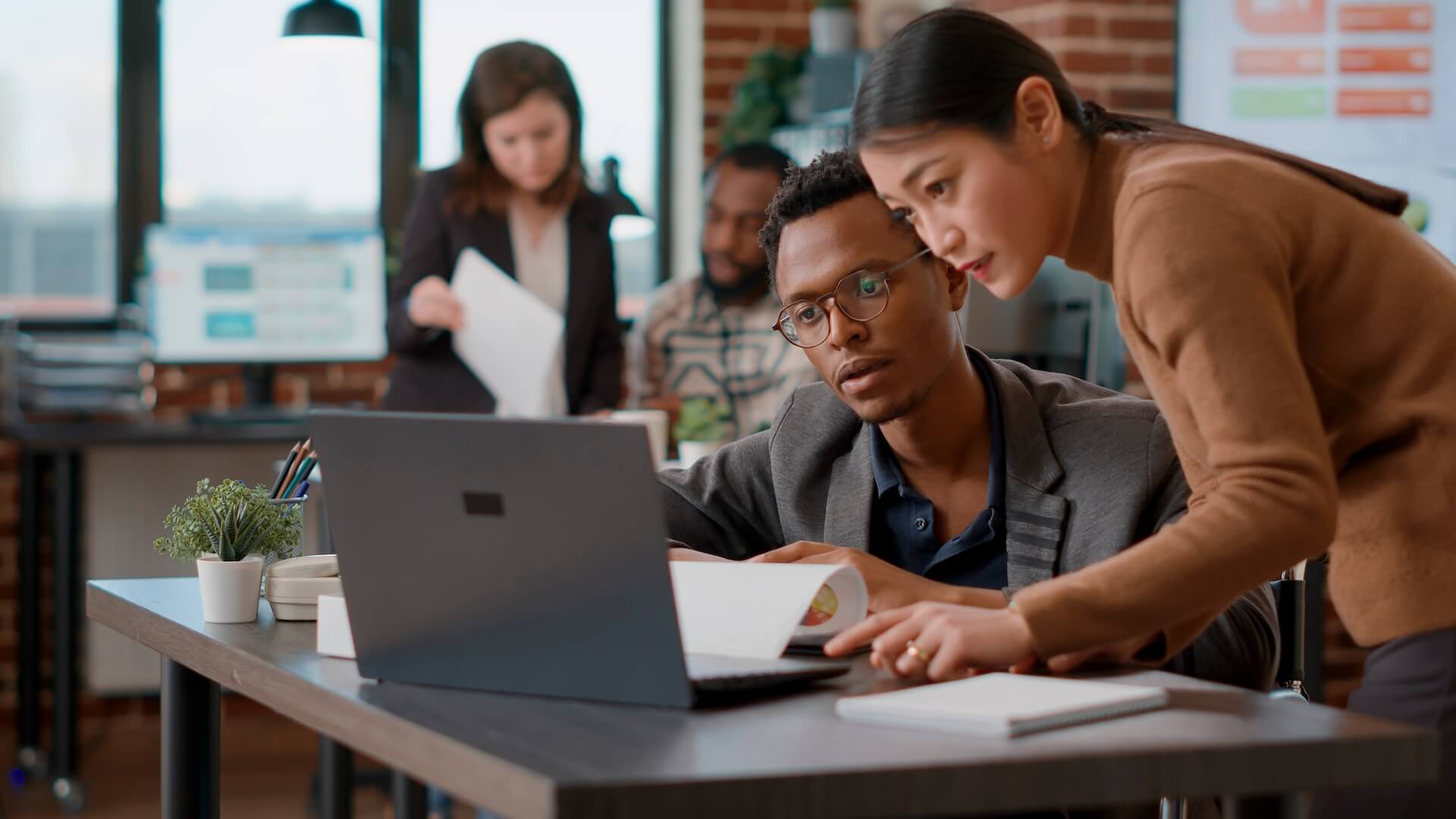Sometimes an app comes along with an unassuming name that completely hides its productivity potential. Such is the case with the new Microsoft 365 app, Microsoft Lists. While this list-creating and management app can make a mean to-do list if you want, Microsoft Lists features a whole host of productivity benefits that are actually more akin to an app that can morph into multiple cloud productivity tools.
If you’re a Microsoft 365 user that has a subscription that includes SharePoint, then Microsoft Lists was added to your available apps around the end of August 2020. While to some users, it may seem like another “to-do” list manager, its much more than that.
We’ll go over the main features of this new app below and then give you several ways you can use it to boost efficiency at your Brisbane business.
What Is the Microsoft Lists App?
Microsoft Lists is an application that is designed to allow you to move from manual list processes – such as keeping lists in spreadsheets – to a more collaborative and automated workflow.
The app is accessible from a web interface, from the mobile app, or from inside Microsoft Teams and it has multiple features that allow it to take over processes you may be doing in other paid applications.
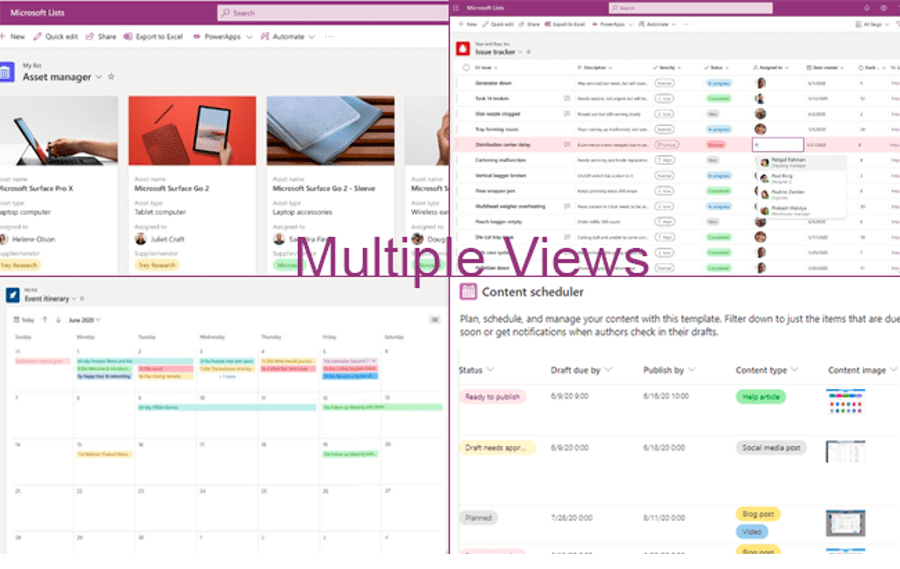
Some of the features of Microsoft Lists include:
- Multiple Ways to View Data (calendar, grid, standard, and other views)
- Add rules to automate notifications when a list value changes
- Share lists with others and collaborate online
- Add images and files to list items
- Track list activities
- Use templates and customise lists
- Create a list from an Excel document
- Expand capabilities with Power Apps and Power Automate
How Can You Use Microsoft Lists Features?
The flexibility of Microsoft Lists is one of the most helpful features. You have the ability to create list-based workflows in just about any type of configuration you can imagine. Lists also has the capability of replacing other apps, such as a task management app or CRM application, depending upon how you use it.
The biggest ways we see Microsoft lists saving Brisbane businesses money is through:
- Increased efficiency and productivity
- Replacing manual spreadsheet processes
- Replacing paid apps with an option that’s free in Microsoft 365
Here are some ideas for fully utilising this new workflow productivity application.
Social Media Content Scheduling
You can use the Content Scheduler template in Lists to organise and manage your social media content scheduling. Include images that you’re going to post, due date, published date, and more.
Electronic Visitor Sign-in Sheet
You can create a visitor sign-in sheet with Lists that allows you to save visitor information, a picture of their photo ID, and other details. This can reduce the time it takes to administer sign-ins and notifications in a few ways:
- Automatically alert your front gate agent when a visitor is leaving so they can watch for their vehicle.
- Save visitor information so it doesn’t have to be collected again on subsequent visits.
- Use a log that’s easily searchable and is cloud-based.
Customer Ticket Tracker
Another of the powerful Microsoft Lists features is that it can turn into a light-weight CRM program to track customer tickets by using another built-in template.
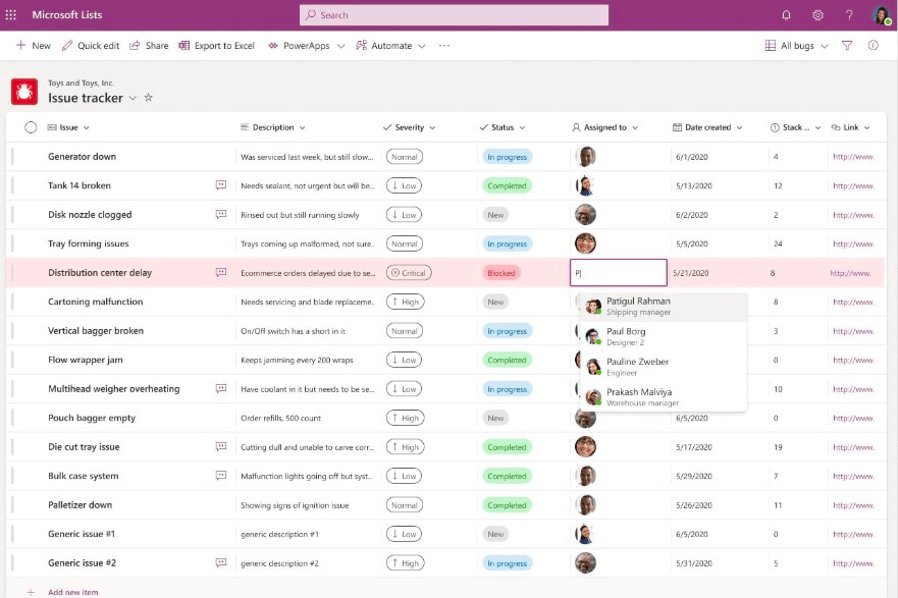
Assign the responsible customer service agent, add a description of the issue/question, include priority, and then track the entire process so you can see when a ticket is pending or has been resolved.
Project Task Management
If you need to track project progress, but don’t need an expensive project management application, this is another workflow that can be handled easily by Microsoft Lists.
Add tasks and timelines, include notifications when an activity is marked “done” or “issue,” and view your entire project timeline using the calendar view.
Device Asset Manager
Easily keep track of company devices that are signed out by employees as well as important device information. Save time by eliminating the need to spend hours searching for warranty information or when the last service date was, by including all those details in your asset list.
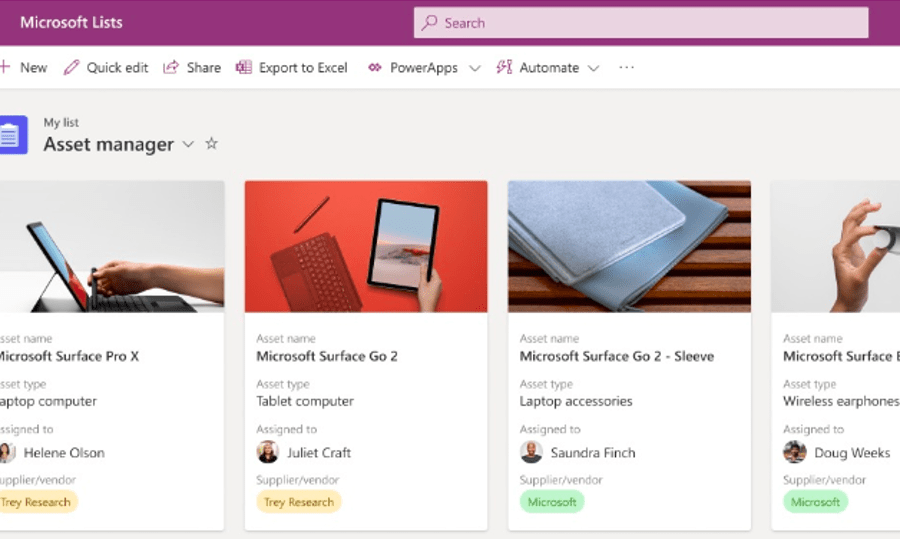
A visual grid view also makes it easy to find the asset you need at a glance, rather than having to scroll down a spreadsheet list of names.
Employee or Vendor Onboarding
The onboarding template in Lists helps you keep track of activities related to either employee or vendor onboarding. Alert the party responsible for the next activity automatically by adding a notification rule.
For example, when a “confidentiality agreement” item has been marked “signed,” Lists can send an email to the HR department, so they know it’s okay to assign the employee their cloud account logins.
Get Help Setting Up Tailored Lists to Improve Your Workflow
Connected Platforms can help your small or mid-sized Brisbane business take full advantage of all the activities that can be improved and optimised using Microsoft Lists.
Would you like to learn more Microsoft Lists features and productivity benefits? Contact our managed IT services Brisbane team for a free consultation today. Call (07) 3062 6932 or book a coffee meeting online.