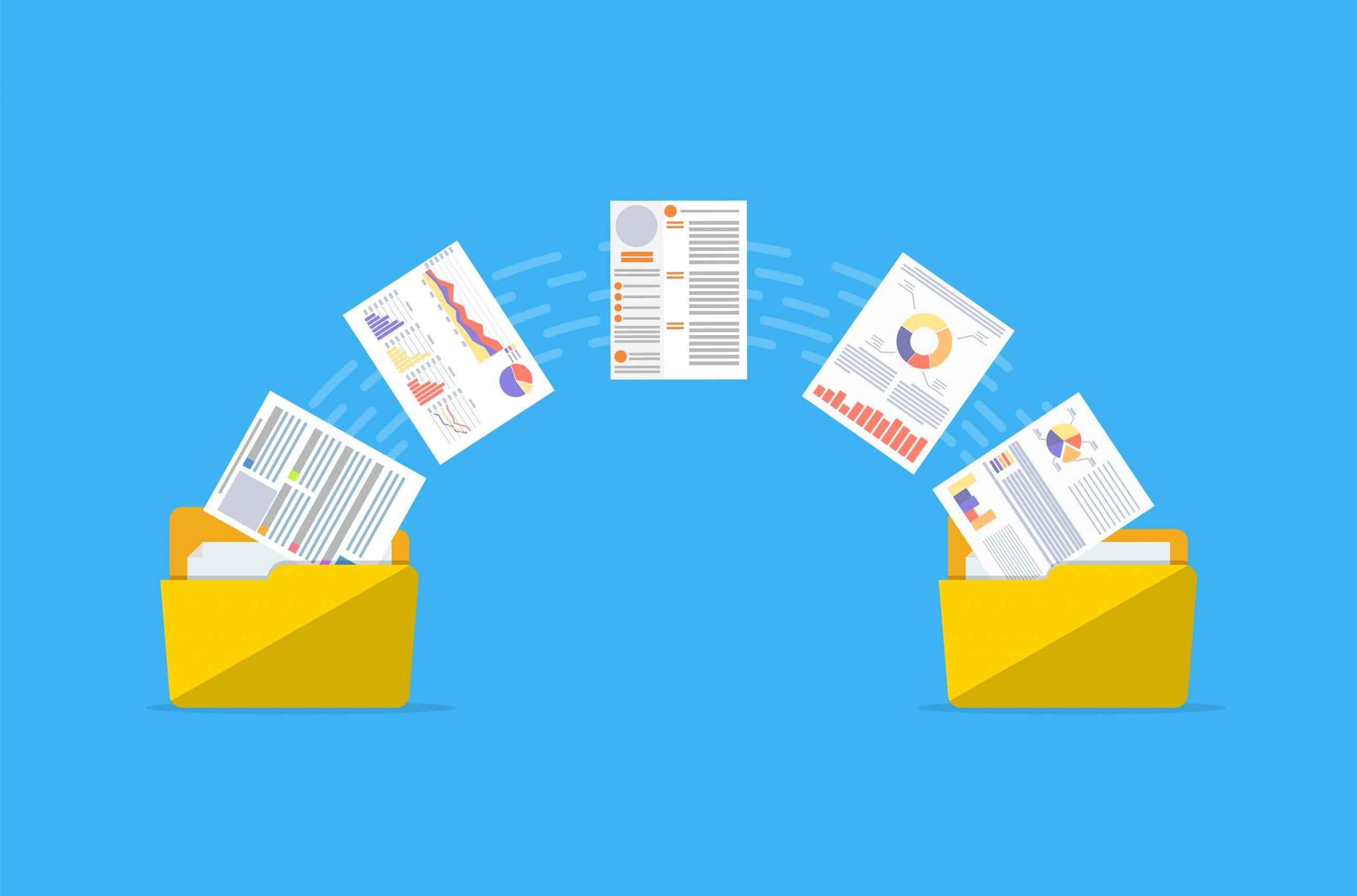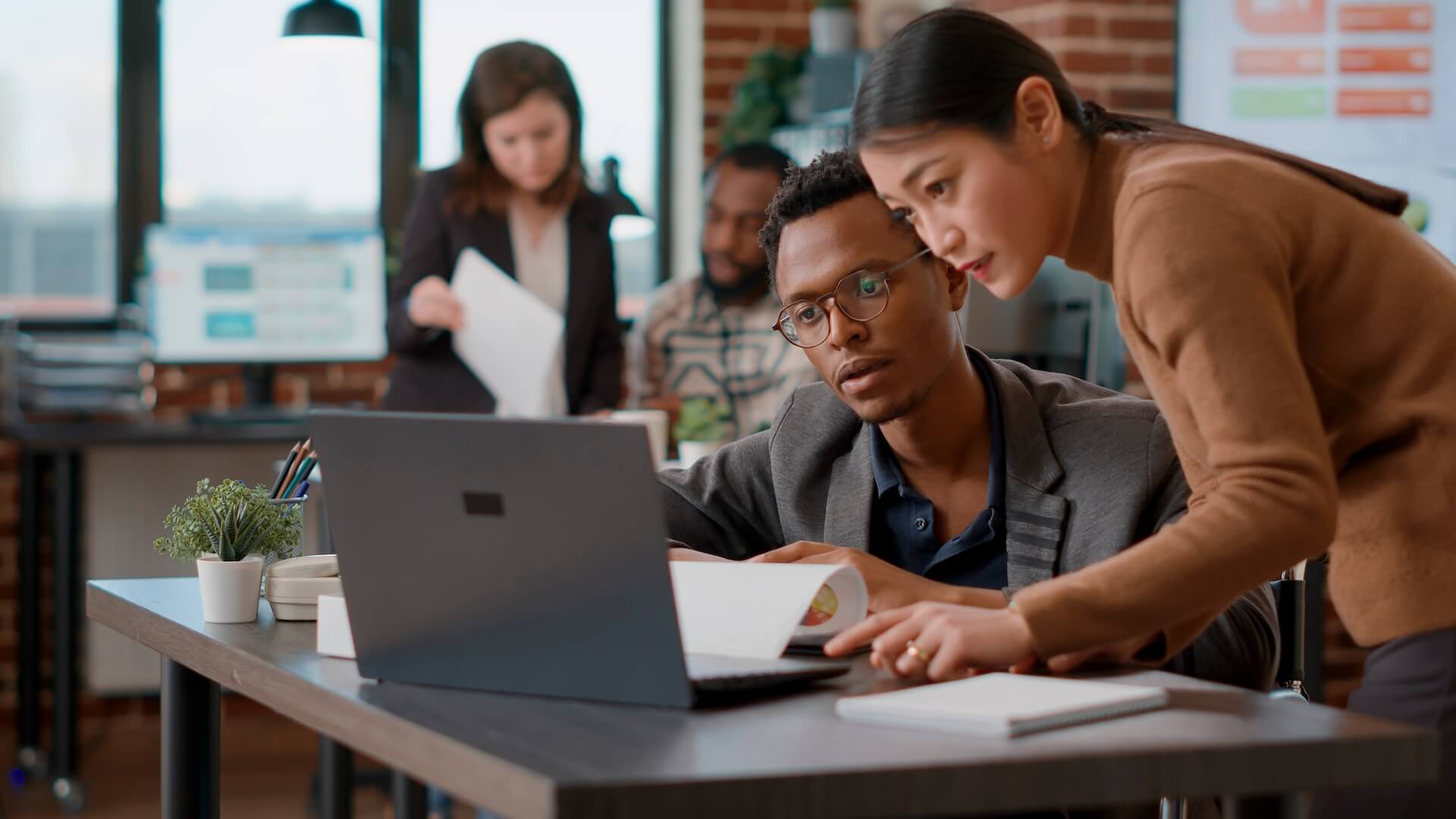Performing data migration Office 365:
Migrations to the cloud have been a priority for most companies, especially in the wake of the COVID-19 pandemic.
Using cloud-based productivity tools instead of one-time purchase software offers multiple advantages for companies, including:
● Ability to access business tools and data from anywhere
● Continuous upgrades and feature additions
● Lower startup costs
● Flexibility to add or remove users as needed
● Ability to use the software on computers and mobile devices
One of the most popular cloud business productivity platforms is Microsoft 365. It checks all the boxes for flexibility and affordability, plus continues to add new features all the time. (Recently adding thousands of free stock images to the platform.)
But just having a great tool, doesn’t mean you’re using it to its fullest. For example, one of the biggest mistakes that businesses make when performing data migration Office 365 is to put all files in one place, OneDrive, rather than strategically placing them throughout the platform.
What this can do is make it harder for departments to share collective files and cause problems with group-based security because files weren’t migrated where they should’ve been.
Microsoft 365 has more than one place to store files, and each place has a purpose. That’s why you should take a strategic approach when migrating to the platform so you can optimize your file security, sharing, and daily use workflow.
Roadmap to Microsoft 365 Data Migration
Knowledge workers spend approximately 2.5 hours per day just looking for files. When all types of workers across multiple industries were surveyed, 49% said they had trouble locating documents.
Data migration office 365 should be done properly otherwise, you can perpetuate problems with locating files, dragging down productivity. But if you take advantage of the different file “buckets” you can use with the platform, everyone can benefit with much easier file location and collaboration activities.
First, let’s look at those file buckets available in Microsoft 365:
● OneDrive (each user gets 1TB of storage)
● SharePoint (with sub-buckets)
o SharePoint Team Site
o SharePoint Communication Site
● Microsoft Teams
Depending upon how data is used, one of the above file buckets will be the most optimal place to migrate your files.
Migrate Personal Files & Archives to OneDrive
OneDrive is best suited for holding files that employees typically have on their computer hard drive. These are files that aren’t used companywide or used collaboratively by a department.
Personal files might be work products that employees create or files they store pertinent to their position or job role.
Since these files don’t need to have others regularly accessing them, it makes sense to migrate them to OneDrive file storage.
One other type of data to store in OneDrive are archive files. They may be files that are no longer actively used, but you need to keep for legal, reference, or historical purposes.
For archive files, putting them in an archive folder in OneDrive will keep them stored safely, but also out of the way so users aren’t having to sort through them to get to relevant data.
Migrate Department Files to SharePoint & Teams
For files that are used by a particular department, such as your HR department that keeps files related to employee policies, you’ll want to migrate files in a place where all department members can easily access them, but no one else.
For this, you’ll want to create a team in Microsoft Teams, which will automatically provision a SharePoint team site for that team. Then you want to migrate that department’s files into their team site.
This SharePoint team site will be accessible by all members of the department that have been added in Teams. You can also secure the files so that no one outside the department can access them.
Productivity Tip: You can add Tabs within Microsoft Teams to most often used files, so your department members can quickly access them from their Teams channel, as well as add a tab that will take them straight to the department’s SharePoint document library.
Migrate Companywide Files to a SharePoint Communication Site
There will be some files that the entire organisation needs access to. These may be product brochures, company newsletters, or things like internet use policies.
Files that are shared throughout your company should be migrated to a SharePoint communication site which will allow easy access for everyone that needs it.
You can make a SharePoint communication site accessible from within your company or by those outside your company. This is helpful if you have a vendor onboarding process that involves paperwork that vendors need to download. You can simply put those files on a SharePoint communication site that is open to outside access and set up a self-serve option, saving your purchasing department time.
Make the Most of Microsoft 365 with Professional Customisation
Connected Platforms can help your small or mid-sized Brisbane business make the most of Microsoft 365 through professional migration and customisations to improve productivity.
Would you like to learn more about some of the powerful tips for data migration Office 365 that you can implement to streamline your business processes? Contact our managed IT services Brisbane team for a free consultation today. Call (07) 3062 6932 or book a coffee meeting online.