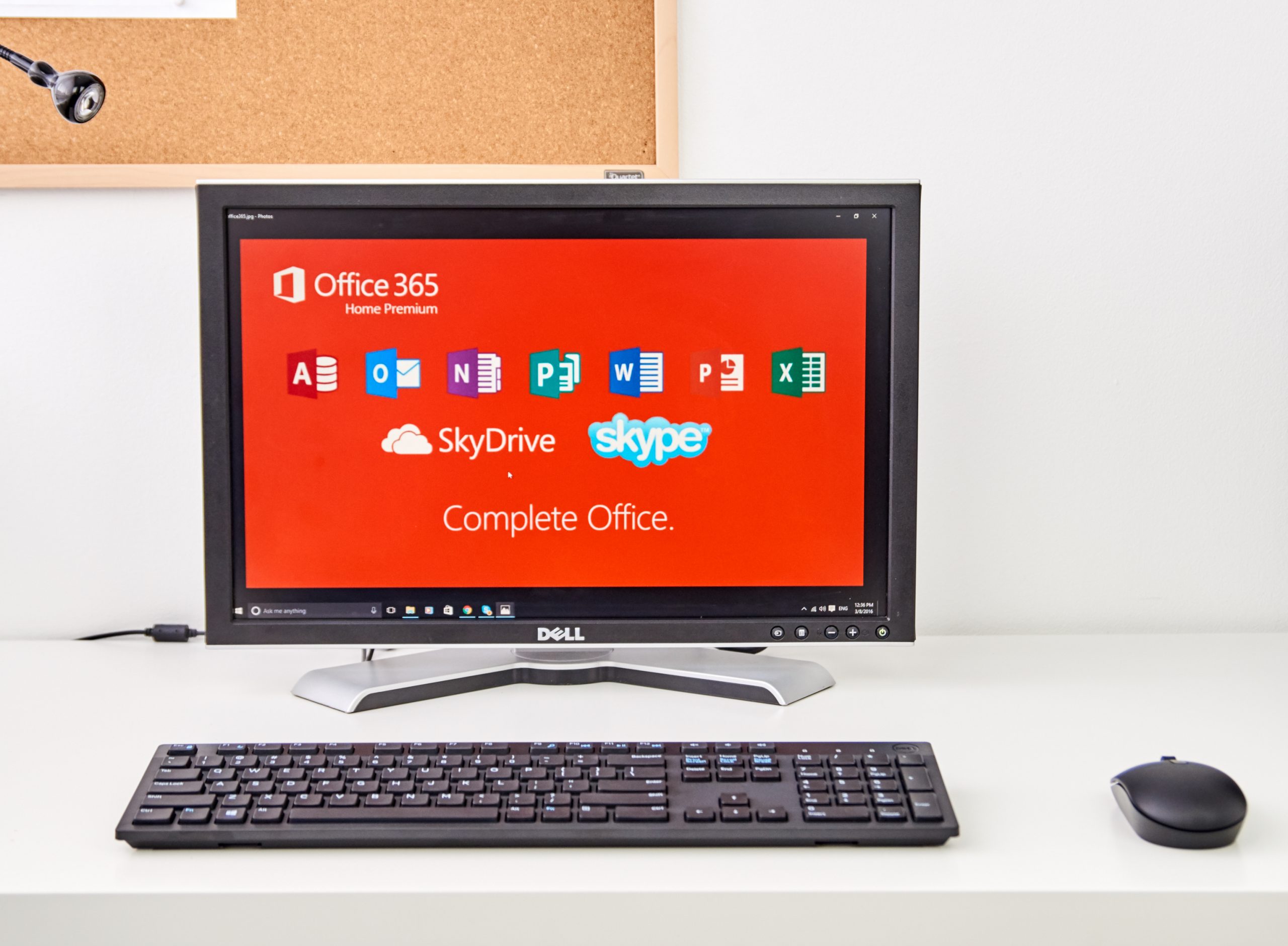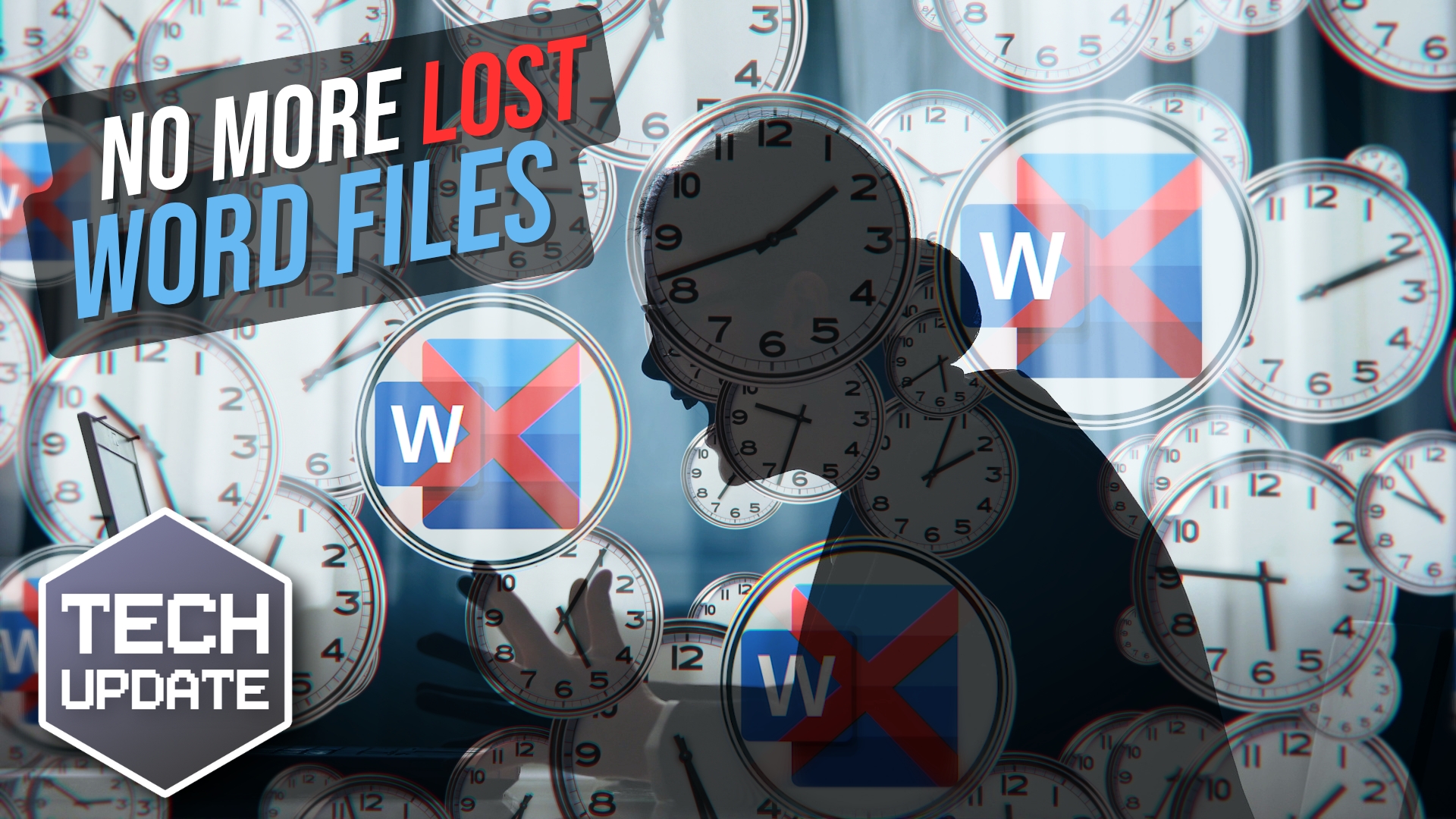It’s not uncommon to use a piece of software for years and not be aware of some of its features. Users tend to stay “in the zone” when it comes to their work processes. But taking time to explore software in greater detail can produce big efficiency boosts. Take for example cloud business solutions such as Microsoft 365; It is such a big ecosystem of productivity apps, that there are many Microsoft 365 features and workflow shortcuts that are often overlooked and can totally change how you do things.
Australian businesses that make better use of digital tools earn 60% more revenue per employee and are 50% more likely to be growing revenue.
Finding optimisations in the digital tools you already use is like suddenly finding extra money in your bank account.
Microsoft 365 productivity tips can make a real difference in how long it takes your staff to accomplish their daily work, and each minute saved in productivity really adds up over time!
Microsoft 365 Features to Power Up Your Business Efficiency
Improve Your Resource Reservation Process
How do you handle checking out company equipment or reserving conference rooms? If you’re using a cumbersome system like a spreadsheet or physical signup sheet, the entire process can be taking more staff time than it should.
Within Microsoft 365 there is a way to have the entire resource reservation process automated in Outlook Calendar.
Here’s how to do it:
- In the Microsoft 365 admin center, the Resources area, set up a room mailbox for conference rooms and equipment mailboxes for shared equipment.
- When users want to reserve a resource, they should schedule a meeting in Outlook Calendar.
- Add the resource they want as a meeting attendee.
- Click Scheduling Assistant to see if the resource is available.
- Click “Send” on the meeting schedule invite to reserve the room/equipment resource.
- Scheduling assistant automatically keeps track of resource availability and who is using each resource.
Take Audio Meeting Notes with OneNote
OneNote is part of Microsoft 365, but not everyone realises just how powerful it is. It’s much more than just a place to offload project and task notes.
OneNote allows you to record meeting audio and jot down notes at the same time during an audio or video conference. This frees you up from having to take detailed notes and potentially missing some of what’s happening.
Recorded notes also allow you to refer back to important information later that you may have missed if you were only taking written notes.
Use the MS Word/LinkedIn Connection to Craft Job Positions
Businesses often just ignore the Resume Assistant feature in Word because they think it’s not pertinent to them. But you can use it for more than just creating a resume.
If you’re trying to define a job position or getting ready to post an ad for hiring, this tool can make it much easier to put together a listing of job duties as well as know what others in your industry are paying for that position.
When you click open Resume Assistant, which is on the Review menu tab in Word, you’ll be connected to a LinkedIn database of job postings and user job descriptions.
Just add the job role and industry you’re looking for, and you can access data to help you.
Use Outlook as Your Personal Task Manager
Why pay for a fancy task management app when Outlook makes it easy to keep your tasks on track?
Many tasks that we have on our plate come in via an email from a supervisor or client. Instead of transferring that information into a completely different app, all you have to do is drag the email message down to the Task icon at the bottom of the mail folders window in Outlook (clipboard with a check mark).
It will immediately open a new task that you can add a due date and other details into, and that task will have the body of the email already included.
Shortcut the Time to Find Information in Teams
Microsoft Teams has a helpful feature called Tabs that can reduce the time it takes you to locate files, apps, and websites that you reference often.
Every few minutes people spend searching for a file on their hard drive or trying to find that website they use once a quarter in their workflow adds up to lost productivity.
Tabs allows you to create a shortcut area within each Teams channel to commonly used:
- Files
- PDFs
- Websites
- Microsoft apps
- 3rd Party apps
- SharePoint document libraries
- Company Wikis
Users can find the file they need quickly for any projects or departments they work with within Teams.
Get Help Streamlining Your Cloud Application Workflow
Are you getting the most out of Microsoft 365 features? Connected Platforms can help you with customizations that make your workflows more efficient and productive.
Would you like to find out more about any of the most overlooked Microsoft 365 features that we covered in this article and how you can go about using them to improve productivity in your business? Contact our managed IT services team today for a free consultation. Call 1300 866 096 or book a coffee meeting online.