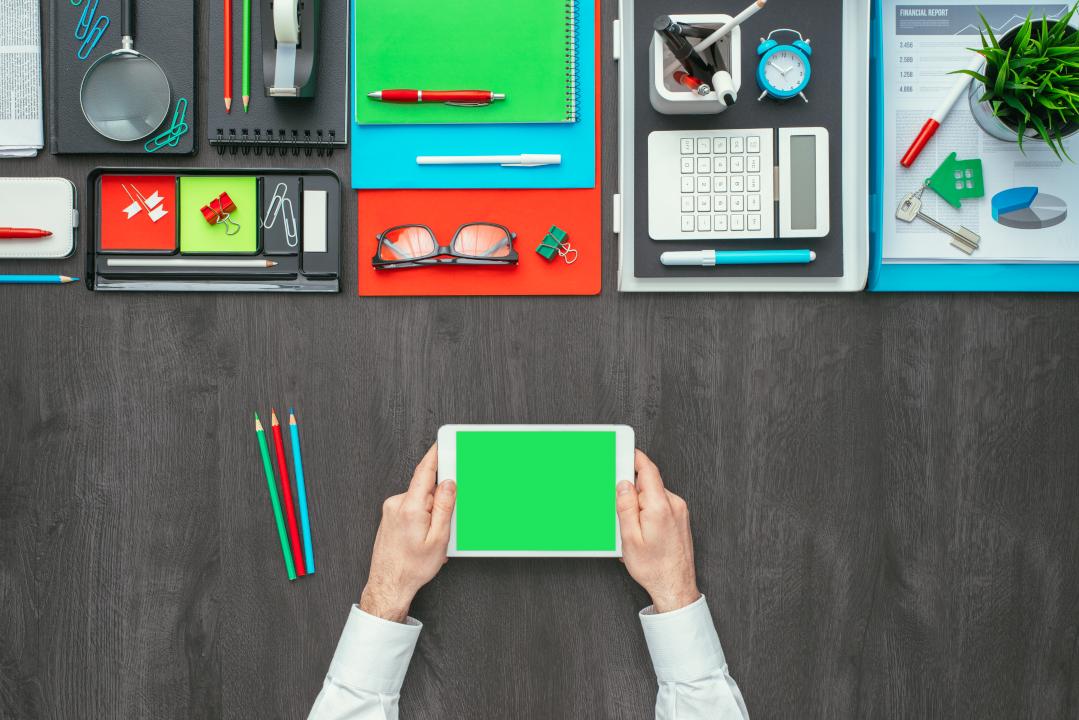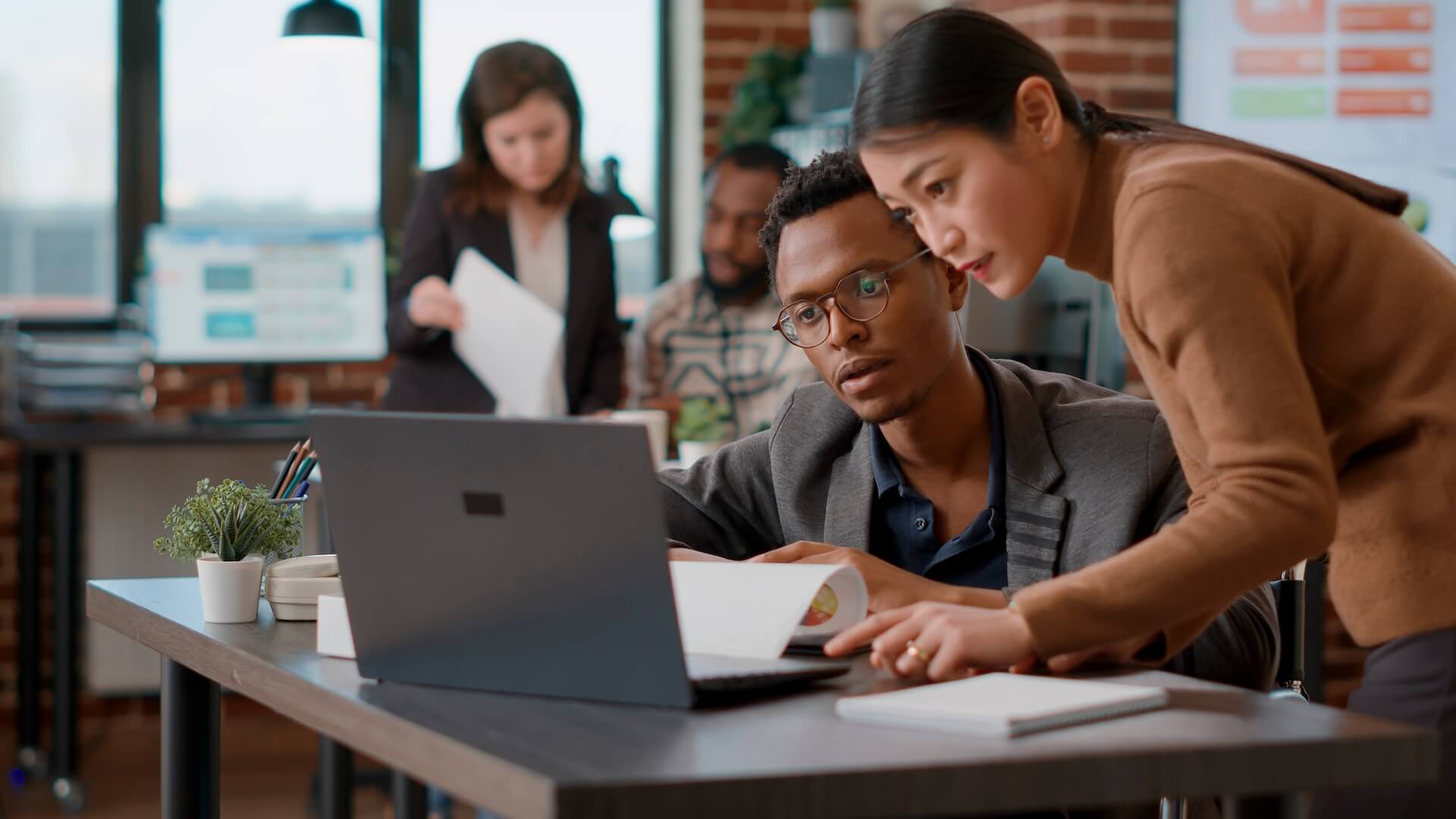Getting the latest software and the fastest hardware are not the only way of improving your productivity on a computer. An often overlooked strategy is to do something as simple as to organise desktop icons, folders and files in a way that helps you get your work done.
Just as an organised office or even your own desk is a crucial aspect to being effective at work – piles of stationery on your desk can cause you to waste a lot of time searching for a critical document, for example – so is keeping an organised computer desktop. A messy workspace negatively affect your concentration, distract you from efficient decision-making and even impact your relationships with your team members by causing you unneeded and unwanted frustrations. There is a reason the desktop is called a “desktop”, it is for all practical purposes a virtual equivalent to your work-desk in the computer world. Clutter, whether real or virtual, can affect you in various, more indirect ways as well. And just as keeping a tidy desk is a good idea, so is decluttering your computer.
Continue reading for our seven tips for the best way to organise desktop files, folders, icons and apps.
The 7 Tips for the Best Way to Organise Desktop Icons, Files, Folders and Apps
1. Create a System of Folders with Consistent Naming
Think of folders as organising boxes or even actual folders in an old fashioned filing cabinet. When everything is in one box or all over your desktop, it becomes all that much more difficult to find anything specific in a hurry. Set up an organised folder system with consistent naming to help you organise yourself better. Consider the folder structure that would best suit what you do on a day to day basis. For example, group your files into categories by something meaningful that they have in common and put them in folders named after those categories.
2. Make Sure That YOU Are Happy with How Your Desktop Works
It is likely that you are working on your computer for most of the day, that means you are probably looking at your desktop quite a fair bit too. Make sure that the overall look of your desktop looks good to you, whether it’s a nice colour scheme, a light or dark theme, or a background you like.
3. Make Your Wallpaper Work for You
Sectioned desktop wallpapers are clever desktop backgrounds with predefined sections embedded into the image, you can place your icons in those sections to better organise them. They are a simple but powerful way of taking your desktop organization to the next level. There are wallpapers out there that have conveniently outlined boxes for things you are currently working on and things you still need to do in which you can place your icons to help you track your work progress.
4. Make Your Most Used Documents, Apps and Folders Easily Accessible
Having quick access to your most used programs or software helps you get to what you need faster. It allows you to start working immediately without wasting time searching for apps. You will first have to determine which software is most important to your work.
Once you have a list, pin your mission critical programs and apps to your taskbar. The taskbar is an effective alternative to desktop shortcuts – app icons are often the most responsible for the bulk of desktop clutter. Keeping the essential icons pinned to the taskbar makes them quickly accessible while leaving your desktop space empty for other important things.
5. Delete or Archive Unneeded Documents, Files and Programs
After identifying mission critical software, you may want to consider dealing with unused programs. If you can’t recall when you last used an app, consider whether you need it all uninstall it if not.
6. Make Better Use of Folders
Dumping all your new files and program shortcut icons onto your desktop may be because of how quick and easy it is. A better way is to and take the time to organize all your apps and files appropriately, according to your naming conventions. It doesn’t take long, but it can help you to significantly reduce the clutter on your computer desktop.
7. Give Fences a Try
Fences group files in specific regions of your desktop to make them more visually accessible. For some users, this method can work much better than using folders or gridded backgrounds. On Macs with MacOS Mojave and up, for example example, the Stacks feature automatically categorizes content by type or another specific, shared-in-common, feature. On Windows PCs you could look into Stardock Fences. The downside on Windows PCs is that fences are not a built in feature of the Windows system but a third party app and therefore not free.
Stay On Top of the Clutter
Organising your computer desktop and freeing it of clutter is one of the best ways to advance your productivity. It is certainly worth spending at least a little bit of time on.
If you need help simplifying the technology in your office, business or organisation, consider getting the help of a professional managed services provider. Call Connected Platforms on (07) 3062 6932 or get in touch online to find out more about how we can help you.
Article based on the original content published at The Technology Press.